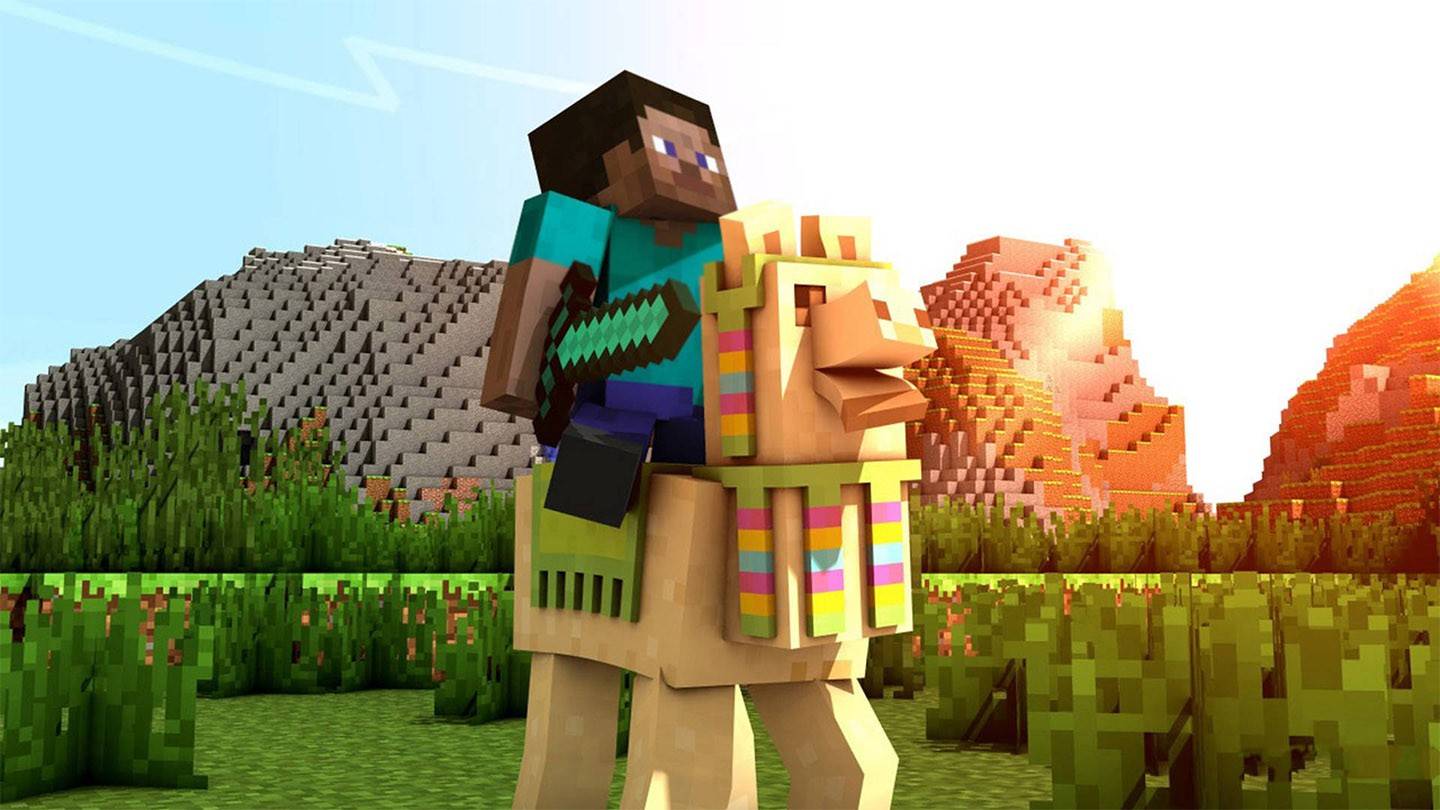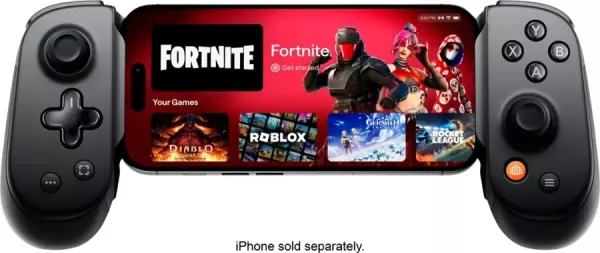*Marvel Rivals* has garnered overwhelmingly positive feedback during Season 0 - Dooms' Rise. Players have been diving deep into the game, familiarizing themselves with the maps, heroes, and their unique abilities, and determining which characters align best with their preferred playstyles. As players progress and engage in the Competitive Play ladder, some have noticed a lack of control over their aiming, which can be frustrating.
If you're experiencing difficulties with your aim and feeling a bit off as you adapt to *Marvel Rivals* and its diverse roster of characters, you're not alone. Many players have discovered a straightforward solution to disable one of the primary culprits behind inaccurate aiming. If you're curious about why your aim might feel off and how to correct it, the following guide provides all the necessary information.
How to Disable Mouse Acceleration and Aim Smoothing in Marvel Rivals

In *Marvel Rivals*, mouse acceleration/aim smoothing is enabled by default. Unlike other games, there's currently no in-game option to toggle this feature on or off. While beneficial for controller users, many mouse and keyboard players prefer to disable it to achieve more precise and snappy aiming, especially for flick shots. Preferences vary depending on the player and the heroes they use.
Fortunately, PC players can easily disable this feature by editing the game's configuration file using a text editor like Notepad. This modification is not considered cheating, modding, or hacking; you're simply adjusting a setting that's commonly togglable in other games. When you change settings like crosshair or sensitivity in *Marvel Rivals*, you're updating this very file.
Step By Step Process For Disabling Aim Smoothing/Mouse Acceleration in Marvel Rivals
- Open the Run dialog using the shortcut Windows + R.
- Copy and paste the following path, replacing "YOURUSERNAMEHERE" with your actual username:
- C:UsersYOURUSERNAMEHEREAppDataLocalMarvelSavedConfigWindows
- If you're unsure of your username, navigate to This PC < Windows < Users to find it.
- Press Enter to access the location of your system settings save file. Right-click the GameUserSettings file and open it with Notepad.
- At the bottom of the file, add the following lines of code:
[/script/engine.inputsettings]
bEnableMouseSmoothing=False
bViewAccelerationEnabled=FalseSave and close the file. You've now successfully disabled mouse smoothing and acceleration in Marvel Rivals. For an added layer of control, you can also include the following lines to prioritize raw mouse input:
[/script/engine.inputsettings]
bEnableMouseSmoothing=False
bViewAccelerationEnabled=False
bDisableMouseAcceleration=False
RawMouseInputEnabled=1This ensures that your aiming feels more precise and responsive, enhancing your overall gameplay experience.