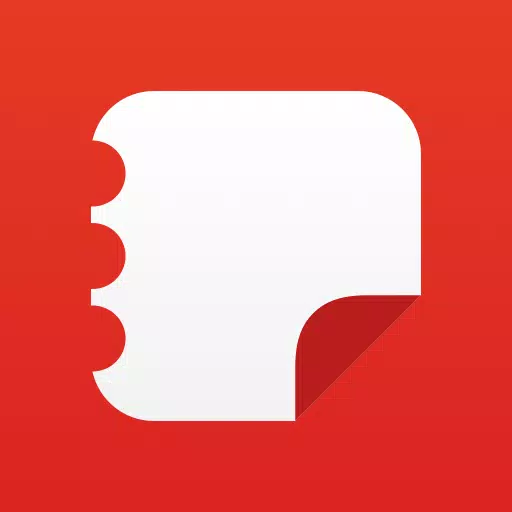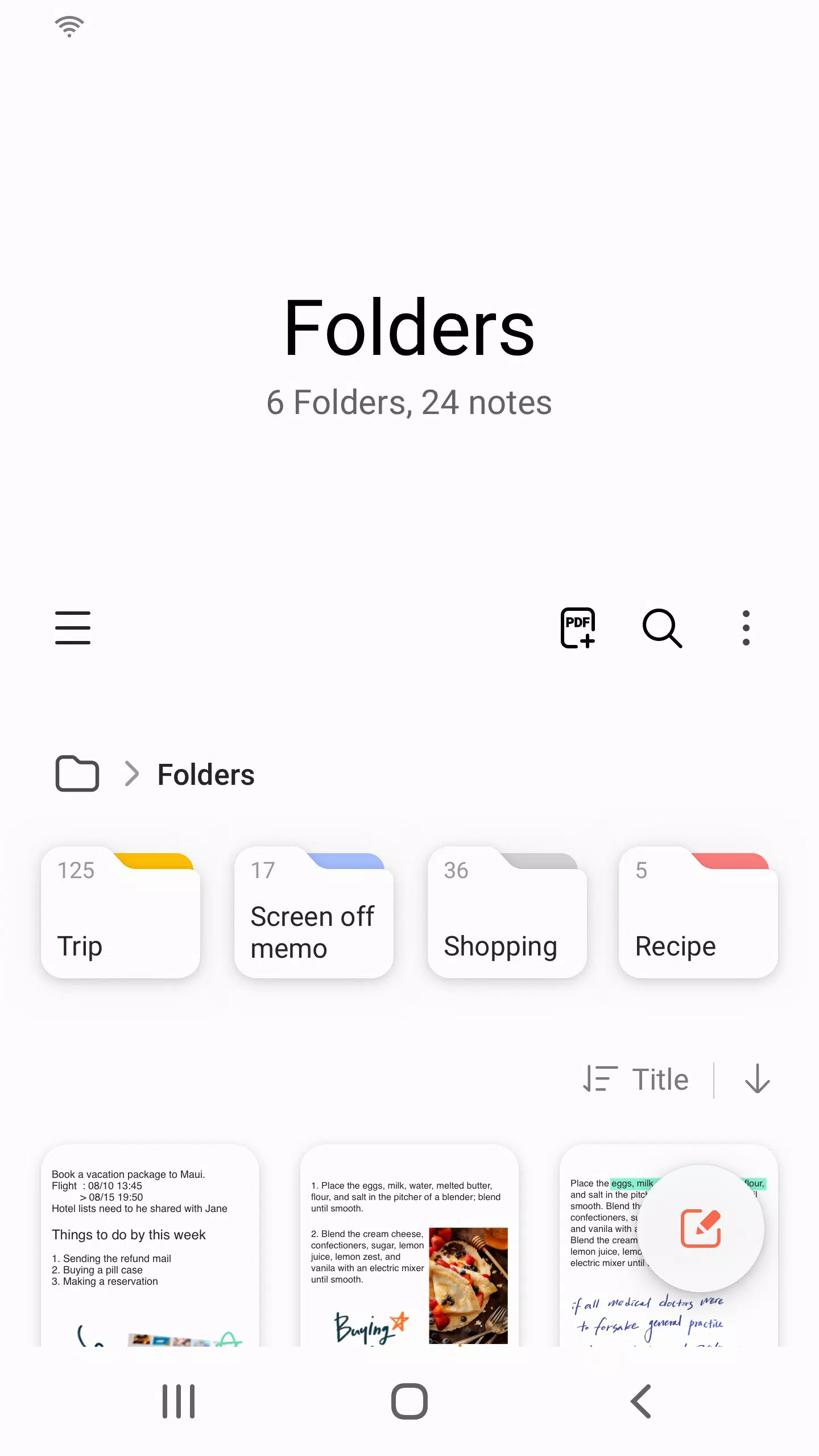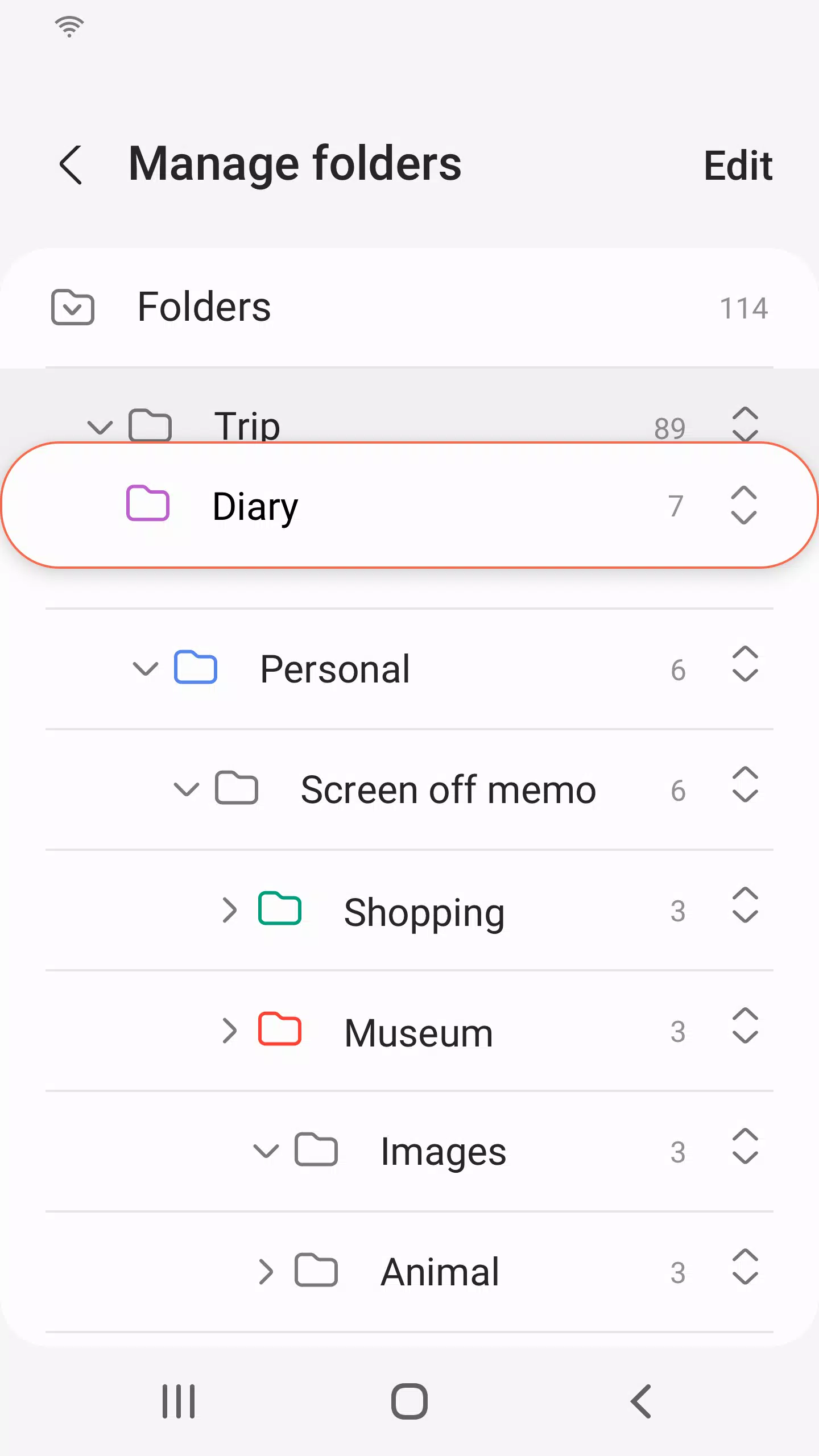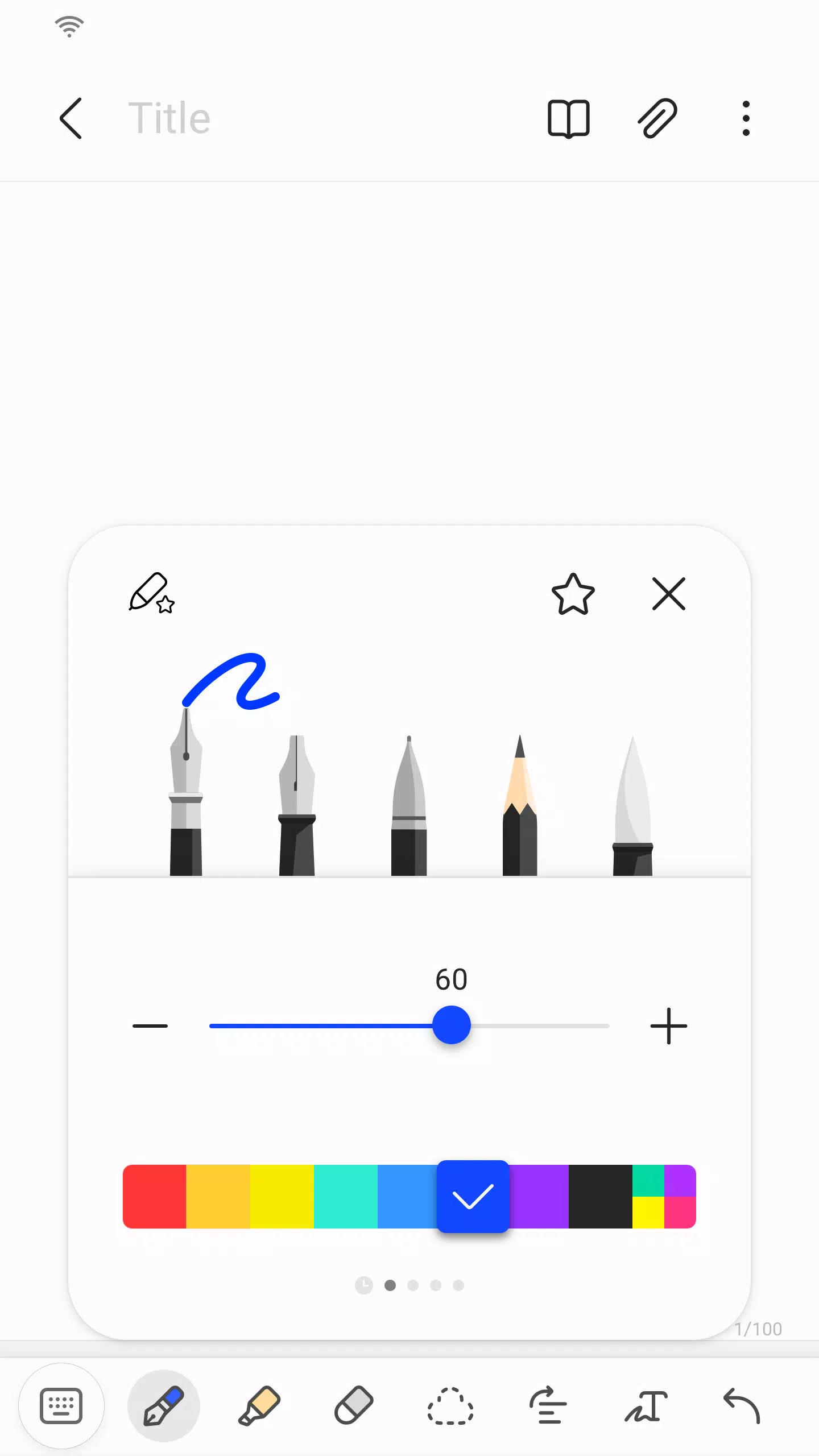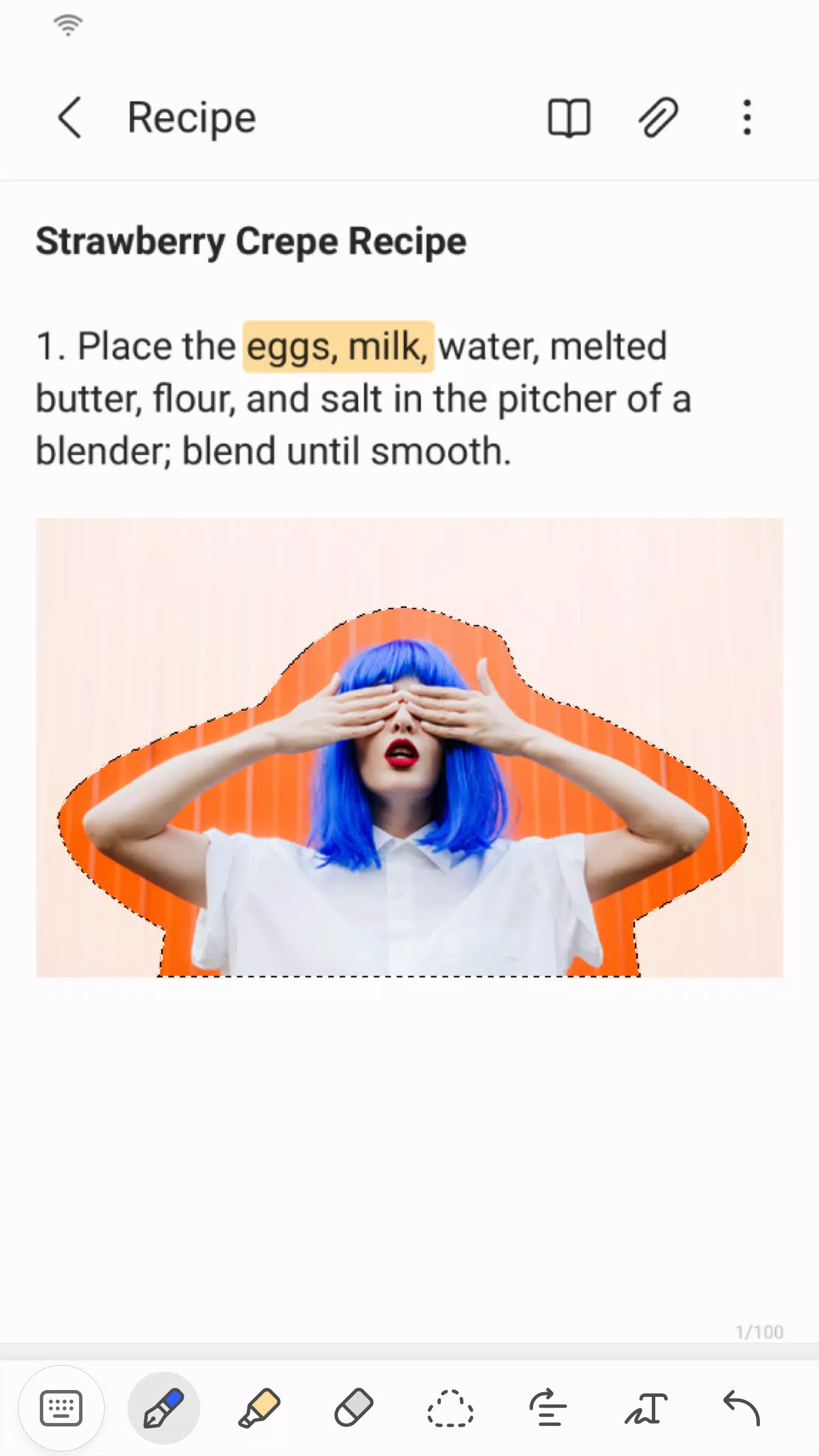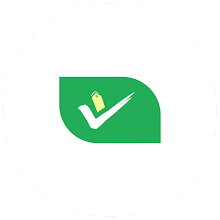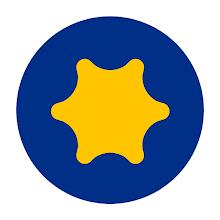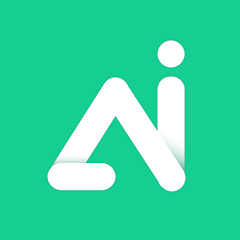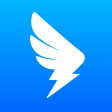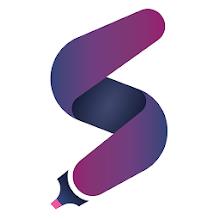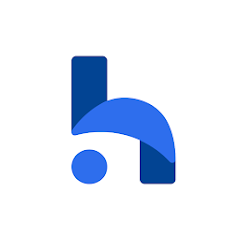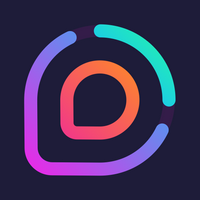Samsung Notes is a versatile tool that allows you to create, edit, and collaborate on documents across your mobile, tablet, or PC. With Samsung Notes, you can enhance your documents by adding annotations to PDFs using the S Pen, and even incorporate images or voice recordings into your notes. The app's integration capabilities extend to various other applications, such as PDF, Microsoft Word, and Microsoft PowerPoint, making it a seamless part of your productivity suite.
To start, you can easily create a new note by tapping the "+" icon located in the bottom right corner of the main screen. These new notes will be saved with the ".sdocx" extension, ensuring compatibility and ease of use.
For those concerned about privacy, Samsung Notes offers robust security features. To protect your notes, follow these steps:
- From the main screen, tap "More Options" in the upper right corner, select "Settings," and then choose "Lock Note." Here, you can select your preferred note locking method and set a password.
- To secure individual notes, navigate to the note you wish to protect, tap "More Options," and select "Lock Note."
Samsung Notes also excels in facilitating creative expression. You can create handwritten notes by tapping the Handwriting icon, allowing your handwriting to appear directly on your note. Additionally, you can enhance your notes with photos by tapping the photo icon within a note. This feature allows you to take a new photo, load an existing one, add tags, and edit it as needed.
If you prefer audio notes, simply tap the Voice Recording icon while writing a note to record sound and create an audio-enhanced note. The app also offers a variety of writing tools accessible by tapping the Pen icon. You can choose from pens, fountain pens, pencils, highlighters, and more, along with a range of colors and thicknesses. For corrections, the Eraser icon lets you selectively remove content.
For users transitioning from other apps, Samsung Notes supports importing notes and memos created in S Note and Memo via the Smart Switch feature. You can also import previously created notes and memos linked to your Samsung account, ensuring a smooth transition and consolidation of your data.
App Access Permissions
Samsung Notes requires certain permissions to function fully. Here are the details:
Required Permissions:
- Storage: Used to save or load document files.
Optional Permissions:
- Photos and Videos: Used to add pictures and videos to notes.
- Notifications: Used to notify you about invitations to shared notes, note syncing issues, and more.
- Music and Audio: Used to add audio to notes.
- Phone: Used to check if updates are available for your version of the app.
- Microphone: Used to add voice recordings to notes.
- Camera: Used to add pictures and scanned documents to notes.
Note that you can still use the app's basic functions without granting these optional permissions.
What's New in the Latest Version 4.9.06.8
Last updated on Aug 29, 2024, the latest version includes minor bug fixes and improvements. Install or update to the newest version to experience these enhancements.