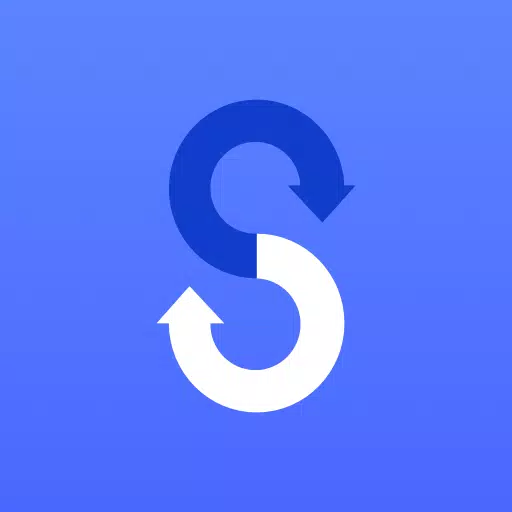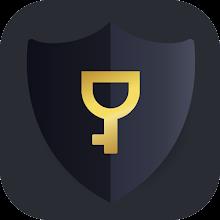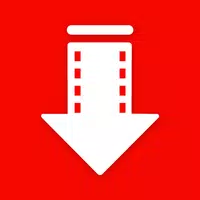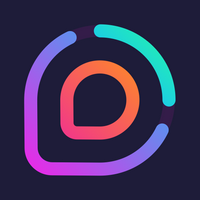Transferring your data from your old phone to your new Samsung Galaxy device is a breeze with the Samsung Smart Switch Mobile app. This powerful tool is designed to make your transition seamless, allowing you to transfer all your essential content effortlessly.
Features:
- Transfer all your content from your old phone to your new Galaxy device.
- Works with a variety of devices, including iOS, Android, and PC.
- Offers multiple ways to transfer your data.
- Free to download and user-friendly.
If you encounter issues downloading from the Google Play Store, try rebooting your phone, navigate to Settings → Apps → Google Play Store, clear the cache and data, and then attempt to download again.
▣ Smart Switch gives you the freedom to move your contacts, music, photos, calendar, text messages, device settings, and more to your new Galaxy device. Additionally, Smart Switch™ helps you find your favorite apps or suggest similar ones on Google Play™.
▣ Who can transfer?
- Android™ owners:
- Wireless transfer: Android 4.0 or higher
- Wireless transfers from a compatible Android device to Galaxy device: Android 4.0 or higher (Note that non-Samsung devices with Android versions lower than 6.0 can only connect with Galaxy devices that support a mobile AP.)
- Wired transfer: Android 4.3 or higher, charger cable, and a USB connector
- iOS™ owners:
- Wired transfer from your iOS device to your Galaxy: iOS 5.0 or above, iOS device cable (lightning or 30 pin), and a USB connector
- Import from iCloud™: iOS 4.2.1 or higher and Apple ID
- PC/Mac transfer using iTunes™: Smart Switch PC/Mac software – Get started here
- Windows™ Mobile owners:
- Wireless transfers: Windows OS 10
▣ What can be transferred?
- Contacts, calendar (Device content only), messages, photos, music (DRM free content only, Not supported for iCloud), videos (DRM free content only), call logs, memos, alarms, Wi-Fi, wallpapers, documents, app data (Galaxy devices only), home layouts (Galaxy devices only)
- You can send app data and home layouts by upgrading your Galaxy device to M OS (Galaxy S6 or higher).
▣ Which devices are supported?
- Galaxy: Recent Galaxy mobile devices and tablets (From Galaxy S2)
- *Note: For Galaxy S2, old OS (GB/ICS) version can cause incompatibility. If your S2 does not work properly, please try after firmware update.
- Other Android devices: HTC, LG, Sony, Huawei, Lenovo, Motorola, PANTECH, Panasonic, Kyocera, NEC, SHARP, Fujitsu, Xiaomi, Vivo, OPPO, Coolpad(DazenF2), RIM(Priv), YotaPhone, ZTE(Nubia Z9), Gionee, LAVA, MyPhone(My28s), Cherry Mobile, Google(Pixel/Pixel2)
- *Note: For reasons such as compatibility between devices, it may not be possible to install and use Smart Switch on certain devices.
Additional notes:
- To transfer data, both devices must have a minimum of 500 MB free space in their internal memory.
- If you are using a wired connection, your device must support a 'Transferring media files (MTP)' USB option to allow content to be transferred.
- If you have a non-Samsung device that constantly disconnects from the wireless network, go to Advanced Wi-Fi on your device, turn off the “Wi-Fi initialize” and “Disconnect low Wi-Fi signal” options, and try again. (The options described above may not be available, depending on your device manufacturer and OS version.)
※ Application permissions
The following permissions are required for the app service.
[ Required permissions ]
- Phone: Used to confirm your phone number
- Call logs: Used to transfer call log data
- Contacts: Used to transfer contacts data
- Calendar: Used to transfer calendar data
- SMS: Used to transfer SMS data
- Storage: Used to save the files necessary for data transfer
- Microphone: Used for high-frequency audio when searching for Galaxy devices.
- Bluetooth: Used to search for nearby Galaxy devices using Bluetooth.
- Location: Used to connect to devices using Wi-Fi Direct, which makes your location available to nearby devices
If your system software version is lower than Android 6.0, please update the software to configure App permissions. Previously allowed permissions can be reset on the Apps menu in device settings after the software update.