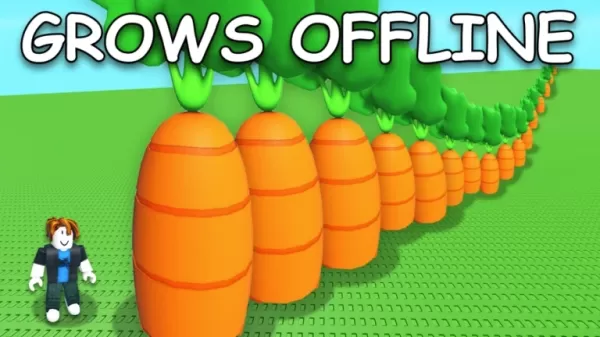In the world of *Overwatch 2*, your unique name isn't just a label—it's your gaming identity that showcases your style, personality, or even your sense of humor. Yet, as trends evolve and personal tastes change, you might find yourself wanting to refresh your nickname. The good news? Changing your name is straightforward, depending on your platform. We've crafted a comprehensive guide to help you seamlessly update your BattleTag or in-game name, whether you're on PC or console. Follow our step-by-step instructions to choose a new moniker and continue your journey in the game with a fresh identity!
Can You Change Your Name in Overwatch 2?
Yes, you can! The process varies based on your gaming platform, but rest assured, it's manageable. We'll dive into how you can update your BattleTag or in-game name, covering potential restrictions and fees.
How to Change Your Name in Overwatch 2
 Image: stormforcegaming.co.uk
Image: stormforcegaming.co.uk
In *Overwatch 2*, the name other players see is tied to your Battle.net account, known as your BattleTag. Here are some key points to keep in mind:
- Every player can change their BattleTag for free once.
- Subsequent changes incur a fee. In the U.S., it's $10; check the Battle.net Shop for your region's cost.
- If you're on Xbox or PlayStation with cross-platform play enabled, follow the PC method.
- With crossplay disabled, you'll need to adjust your name through Xbox or PlayStation settings.
Changing Your Nick on PC
If you're playing on PC or on a console with cross-platform play enabled, here's how to change your username:
- Visit the official Battle.net website and log in to your account.
- Click on your current username in the top-right corner.
- From the menu, choose "Account Settings" and scroll to your BattleTag section.
- Click the blue pencil icon labeled "Update".
- Enter your new desired name, mindful of the BattleTag Naming Policy.
- Confirm your choice by clicking the "Change Your BattleTag" button.
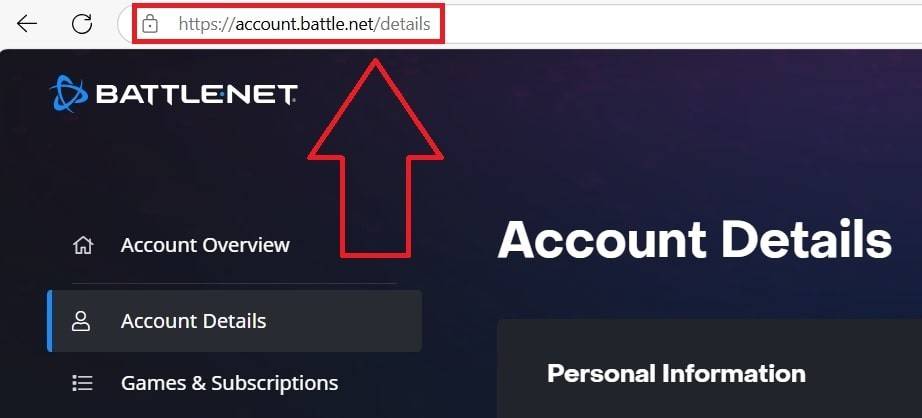 Image: ensigame.com
Image: ensigame.com
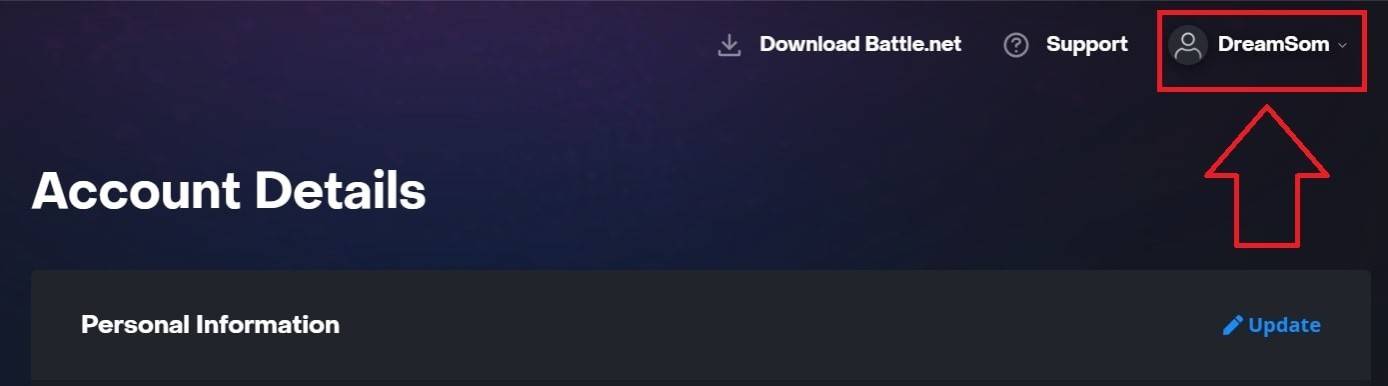 Image: ensigame.com
Image: ensigame.com
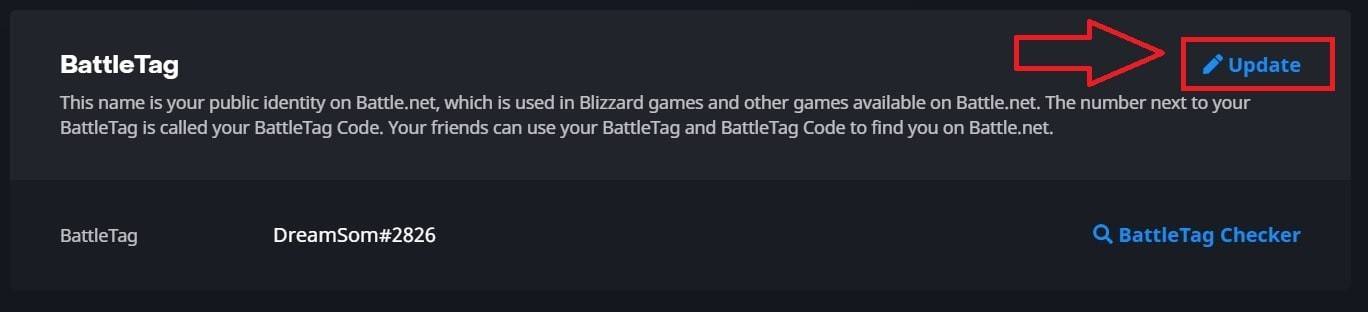 Image: ensigame.com
Image: ensigame.com
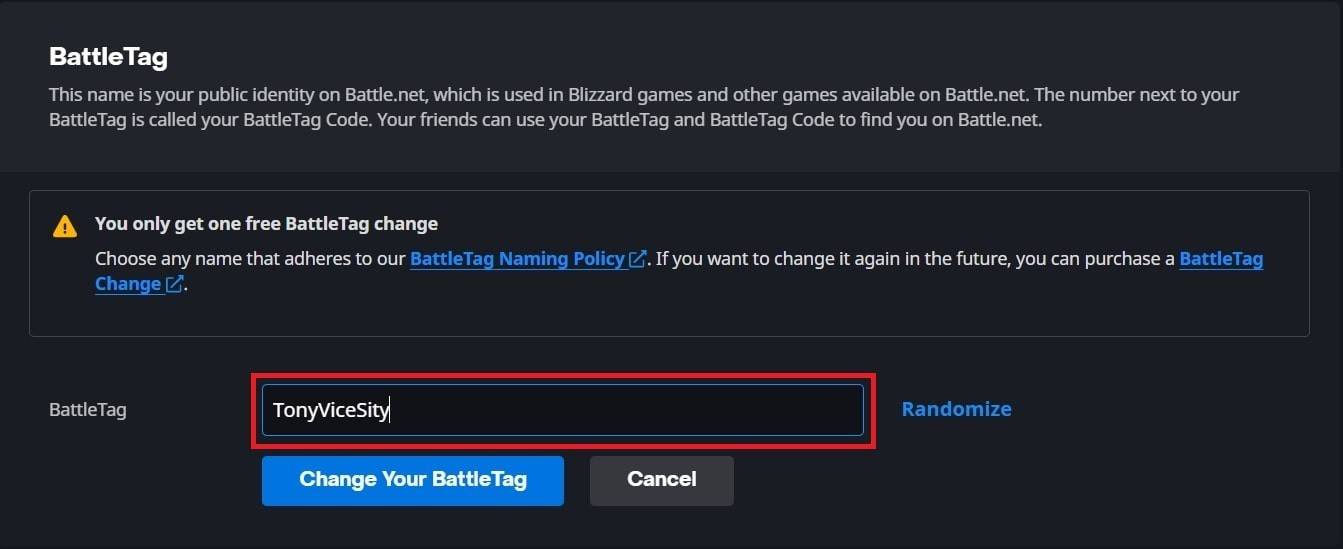 Image: ensigame.com
Image: ensigame.com
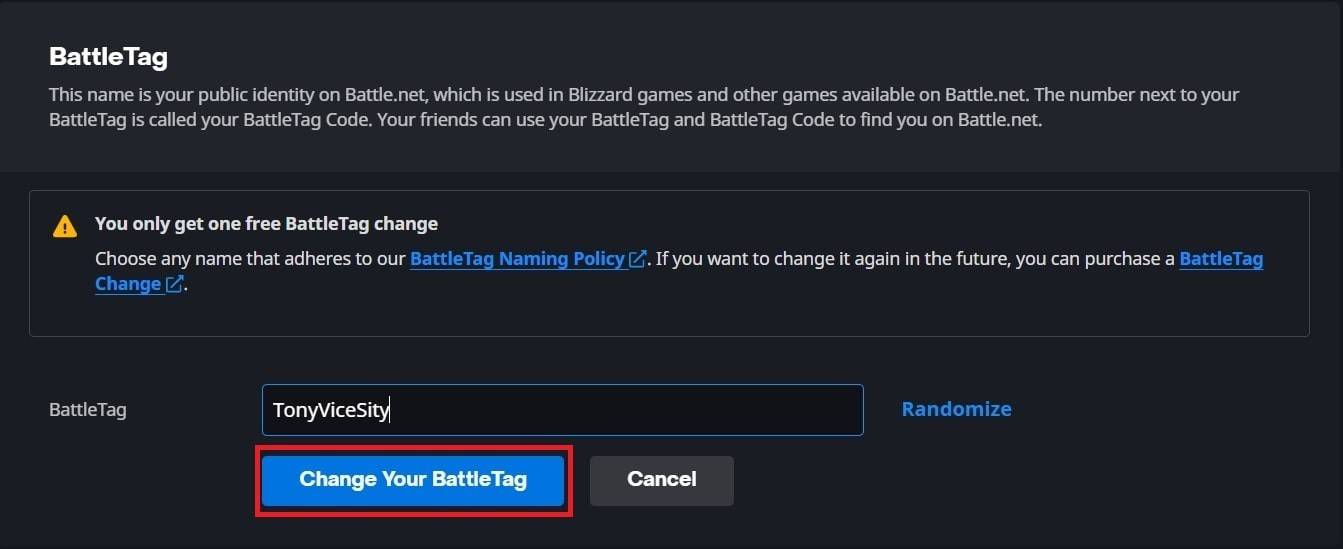 Image: ensigame.com
Image: ensigame.com
Your new BattleTag will be visible across all Blizzard games, including *Overwatch 2*. Note that it might take up to 24 hours for the change to fully update.
Changing Your Name on Xbox
If you're on Xbox with cross-platform play disabled, your in-game name mirrors your Xbox Gamertag. Here's how to change it:
- Press the Xbox button to open the main menu.
- Navigate to "Profile & System", then select your Xbox profile.
- Go to "My Profile", then click "Customize Profile".
- Click your current Gamertag and enter your new name.
- Follow the on-screen prompts to confirm the change.
 Image: dexerto.com
Image: dexerto.com
 Image: xbox.com
Image: xbox.com
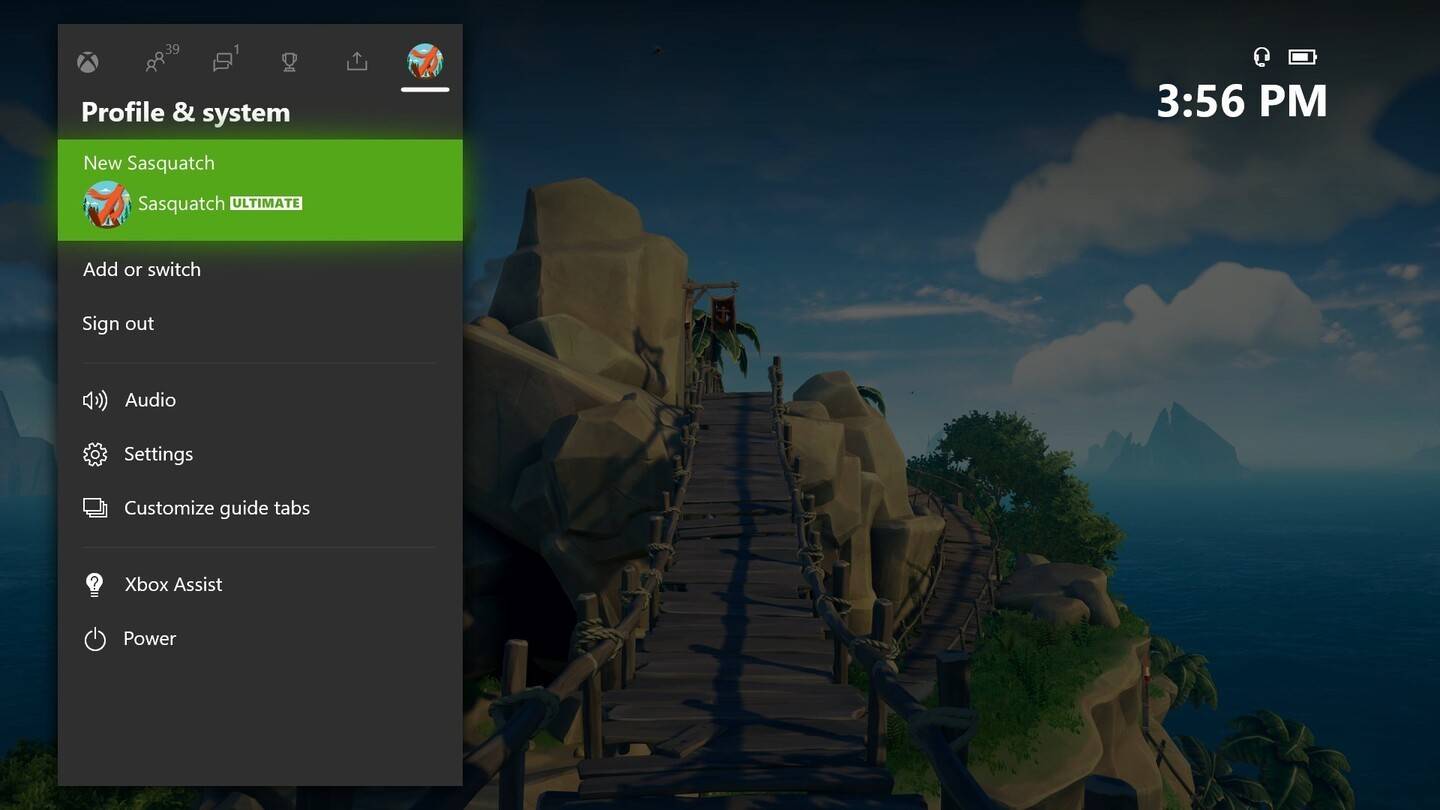 Image: news.xbox.com
Image: news.xbox.com
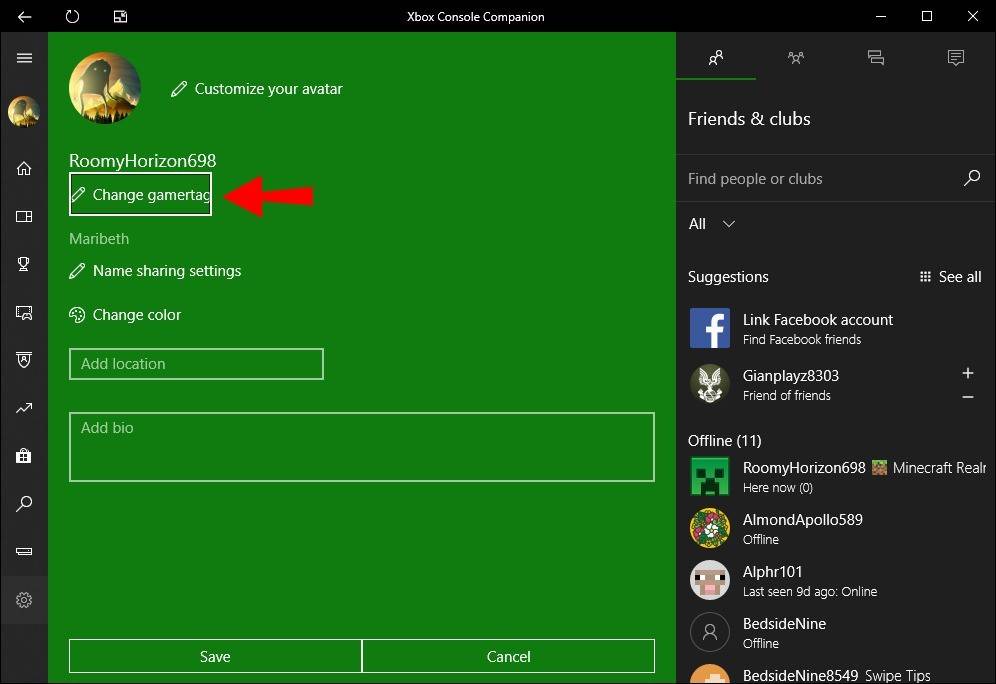 Image: alphr.com
Image: alphr.com
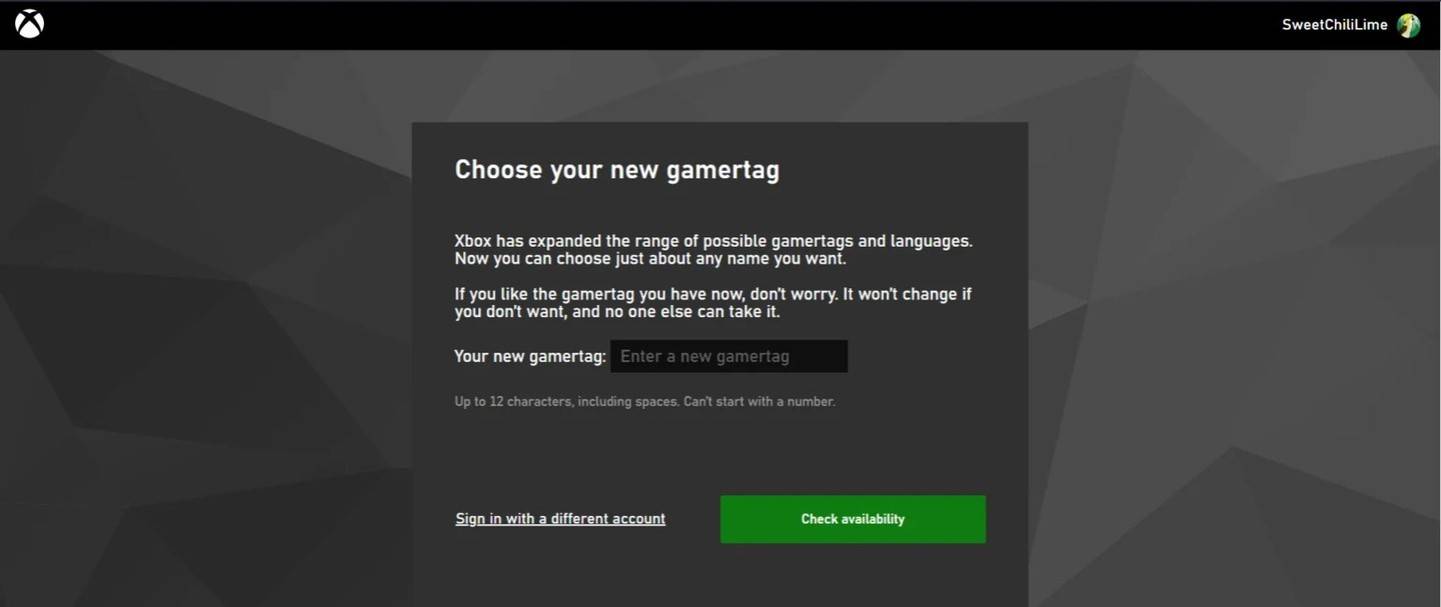 Image: androidauthority.com
Image: androidauthority.com
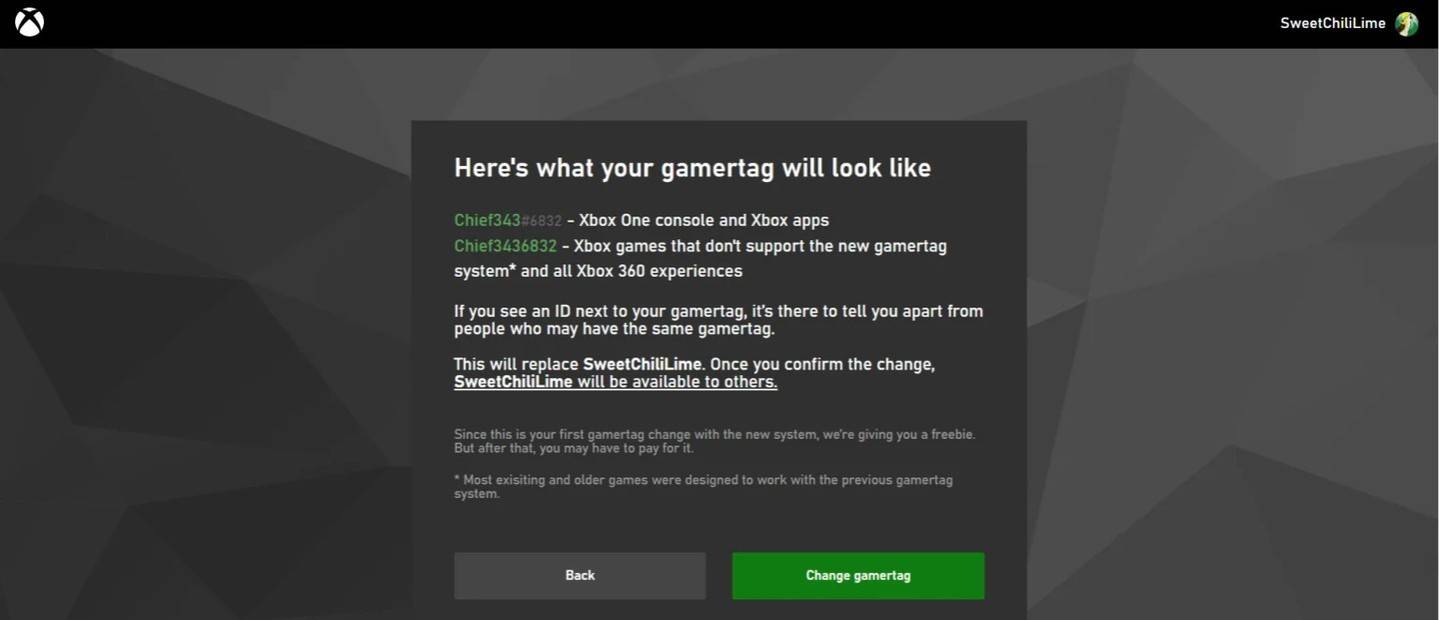 Image: androidauthority.com
Image: androidauthority.com
Remember, if cross-platform play is off, your new name will only be visible to other Xbox players who also have crossplay disabled.
Changing Your Username on PlayStation
On PlayStation, without cross-platform play, you'll use your PSN ID. To change it, follow these steps:
- Access the main console settings and go to "Settings".
- Select "Users and Accounts".
- Navigate to "Accounts", then "Profile".
- Find the "Online ID" field and click "Change Online ID".
- Enter your new name and confirm the changes.
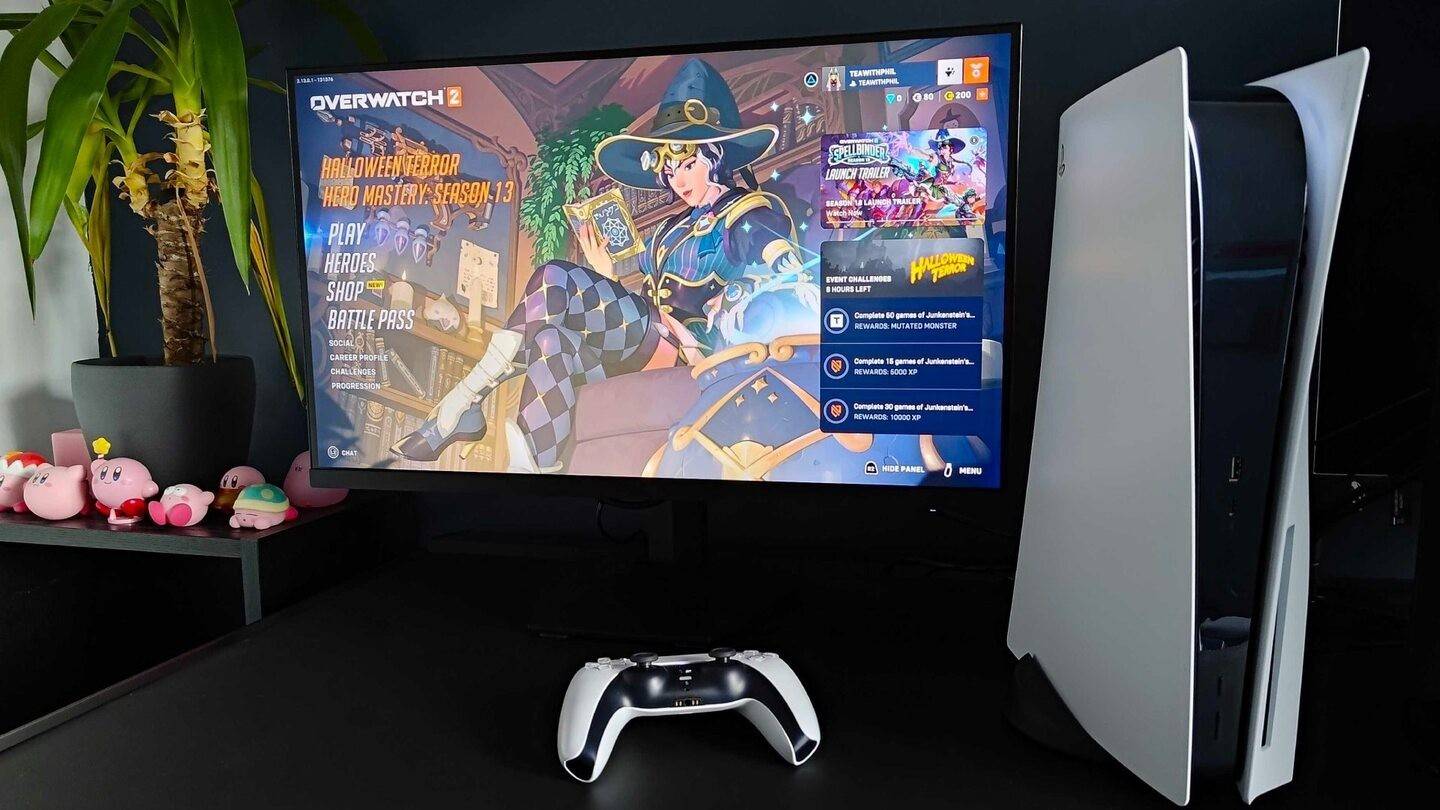 Image: inkl.com
Image: inkl.com
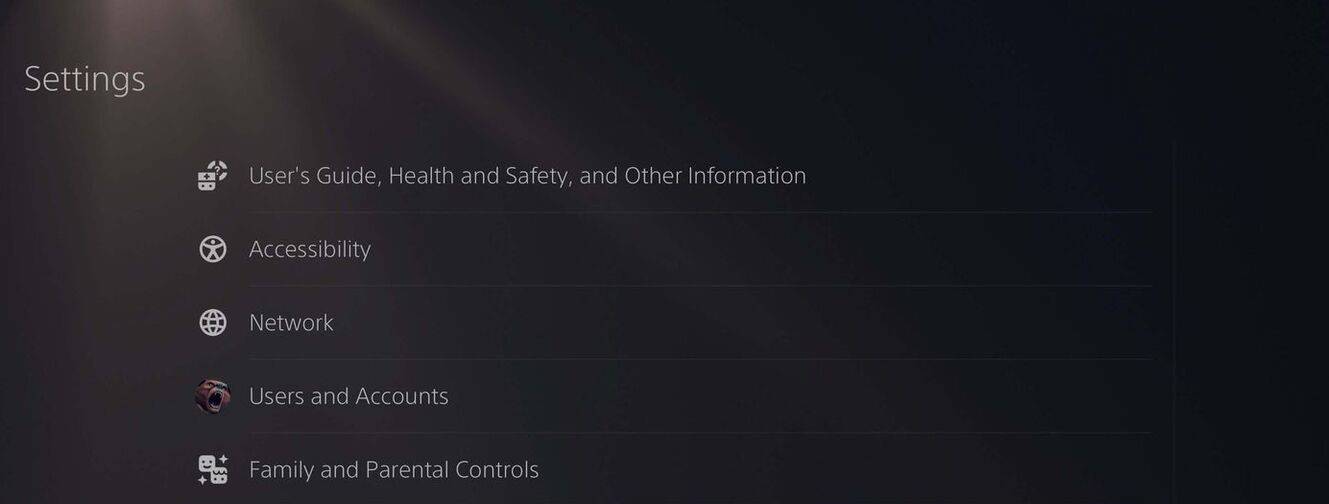 Image: androidauthority.com
Image: androidauthority.com
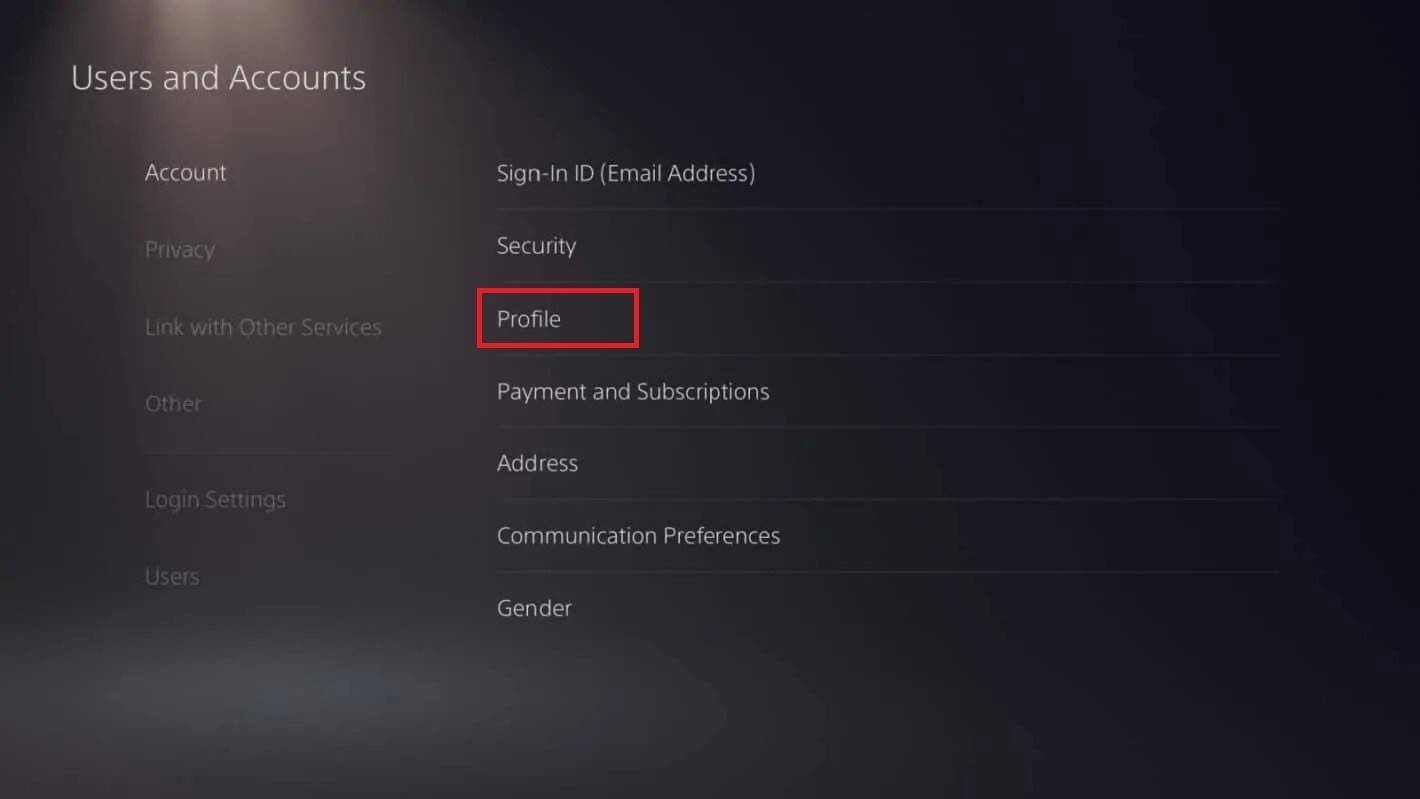 Image: androidauthority.com
Image: androidauthority.com
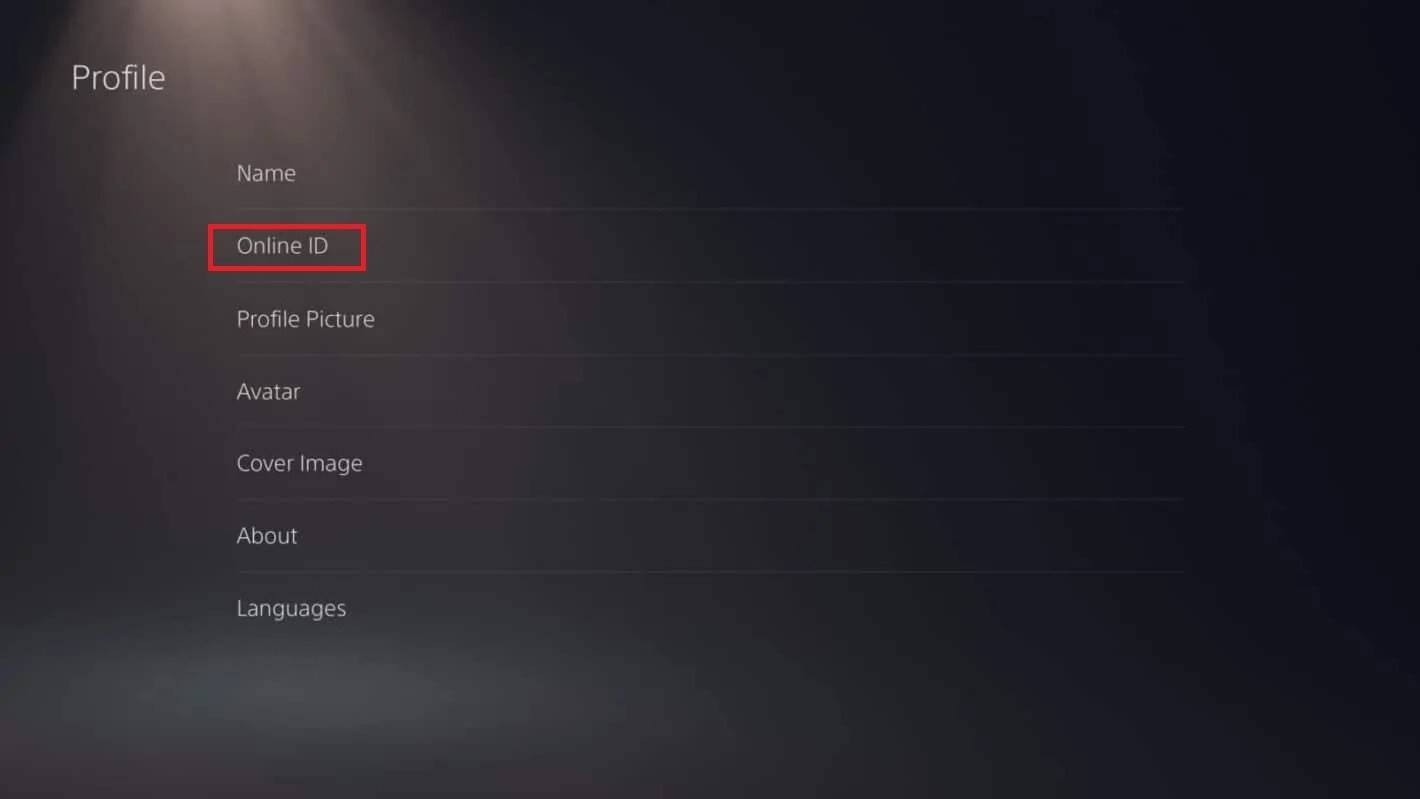 Image: androidauthority.com
Image: androidauthority.com
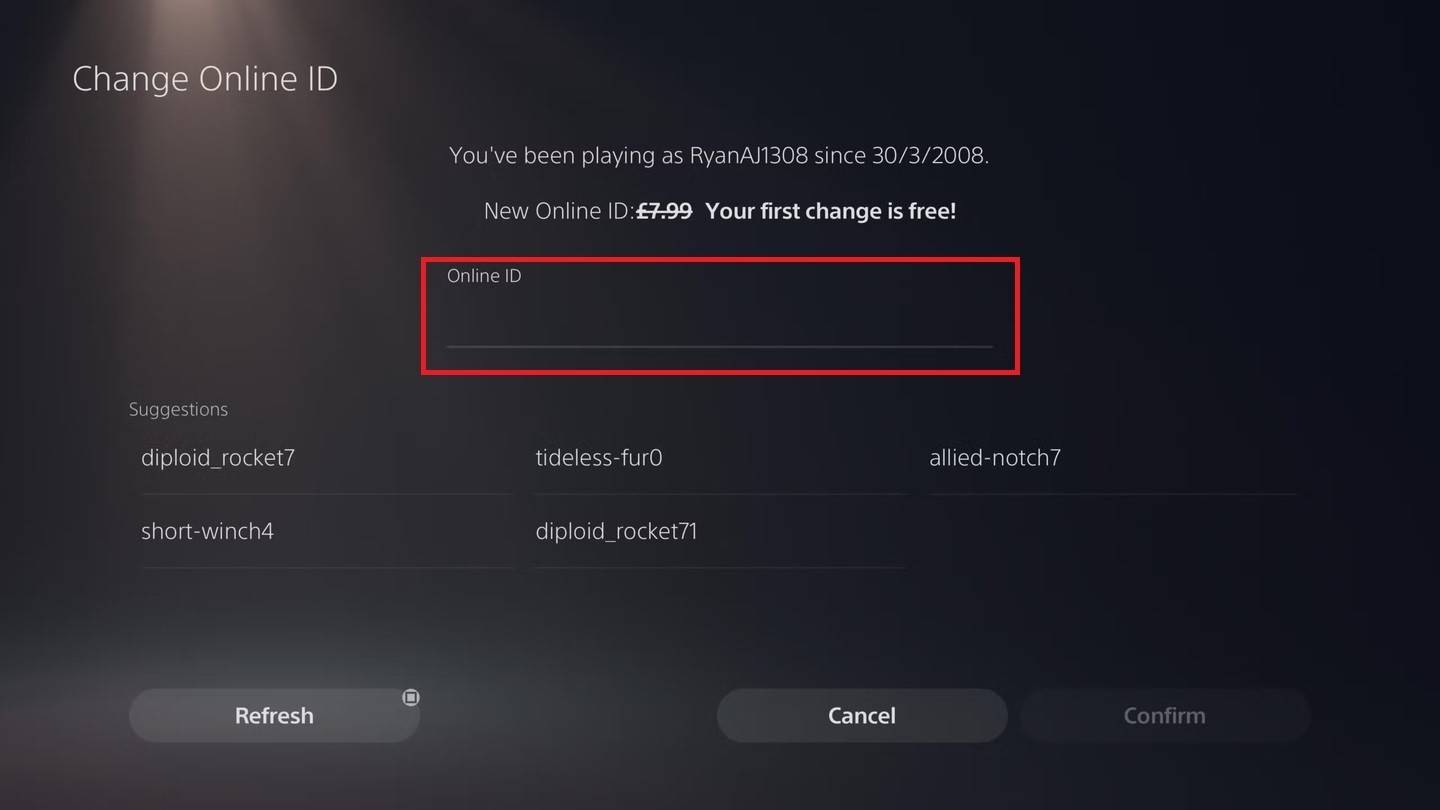 Image: androidauthority.com
Image: androidauthority.com
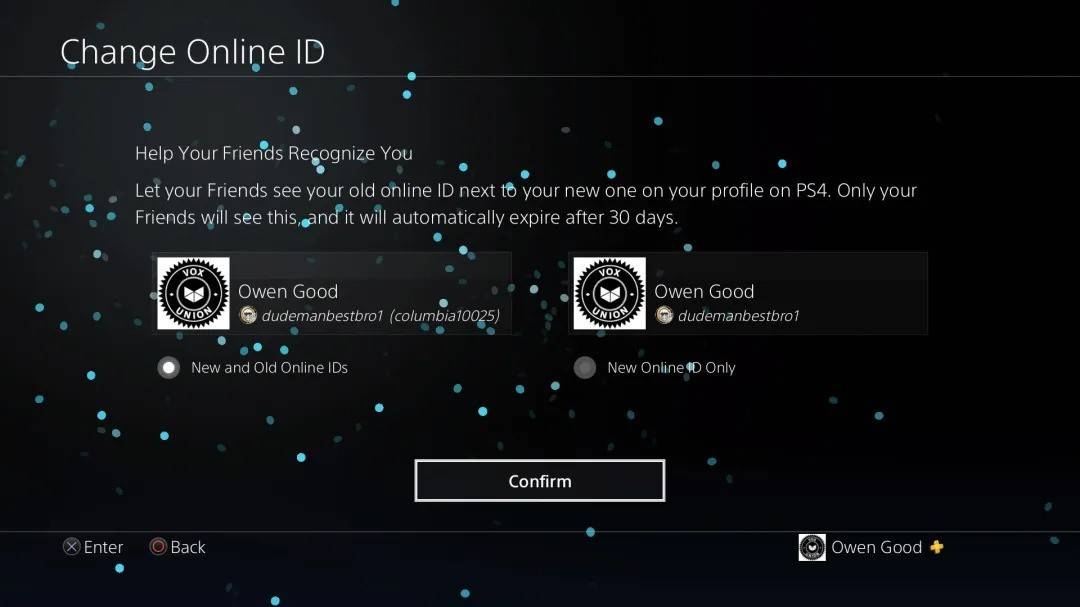 Image: androidauthority.com
Image: androidauthority.com
Your new PSN ID will only be visible to other PlayStation players who have crossplay disabled. With crossplay on, your BattleTag from Battle.net will still show.
Final Recommendations
Before you change your name in *Overwatch 2*, decide which method suits you:
- If you're on PC or a console with cross-platform play enabled, use the PC instructions.
- For Xbox without crossplay, adjust your name through Gamertag settings.
- For PlayStation without crossplay, update via your PSN ID settings.
Also, remember:
- You get one free BattleTag change.
- Any further changes come with a fee.
- Ensure your Battle.net Wallet has enough funds if you're paying for a change.
By understanding these details, you can easily refresh your *Overwatch 2* username, making sure it aligns with your evolving identity and playstyle.