Enhance your Stardew Valley experience with mods! This guide details how to easily add mods to your game, expanding gameplay and adding cosmetic features. Remember, this is for the Windows version.
Step 1: Back Up Your Save (Recommended)
Protecting your progress is crucial. If you have an existing save file with hours of gameplay, back it up before modding. This is easily done:
- Press Win + R to open the Run dialog.
- Type
%appdata%and press Enter. - Navigate to the
Stardew Valleyfolder, then theSavesfolder. - Copy the contents to a safe location on your computer. New games don't require this step.
Step 2: Install SMAPI
SMAPI is essential; it's the mod loader that integrates mods into Stardew Valley. Download it directly from the official SMAPI website.
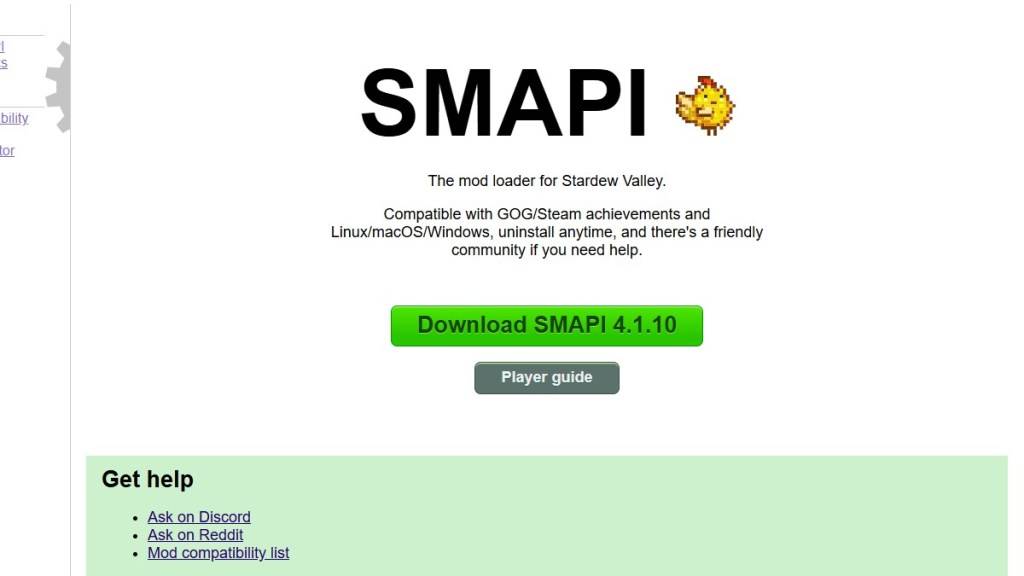
Extract the downloaded ZIP file to a convenient location (desktop or downloads folder is fine). Do not place it in the Stardew Valley mods folder. Run SMAPI and select "Install on Windows," following the on-screen instructions.
Step 3: Game Client Configuration (If Necessary)
If playing through Steam, GOG Galaxy, or the Xbox app, additional steps might be needed to maintain achievement tracking and playtime recording. Refer to the SMAPI documentation for specific instructions on configuring your game client.
Step 4: Installing Mods
Now for the fun part!
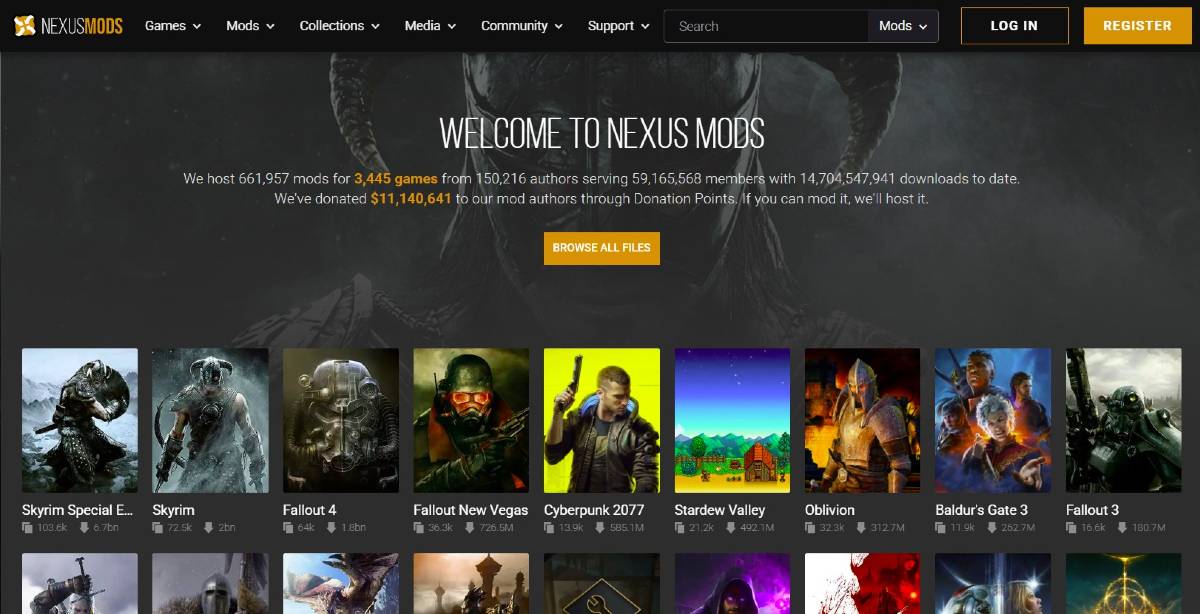
Nexus Mods offers a vast selection of Stardew Valley mods. Download mods (usually as ZIP files), extract them, and place the extracted folders into the Stardew Valley Mods folder. The location varies depending on your game client:
- Steam:
C:\Program Files (x86)\Steam\steamapps\common\Stardew Valley - GOG Galaxy:
C:\Program Files (x86)\GOG Galaxy\Games\Stardew Valley - XBox App:
C:\XboxGames\Stardew Valley
With thousands of mods available, there's something for every player!
Stardew Valley is available now.









