Unleash Your Inner '90s Gamer: Playing Sega CD Games on Your Steam Deck
The Sega CD, also known as the Mega CD, expanded the Sega Genesis/Megadrive's capabilities, introducing CD-based gaming with enhanced graphics, FMV sequences, and superior audio. While not a massive commercial success, it offered a compelling glimpse into the future of gaming. Now, thanks to EmuDeck, you can revisit this era on your Steam Deck. This guide provides a step-by-step walkthrough.
Updated January 9, 2025: This guide now includes Decky Loader and Power Tools, recommended by EmuDeck developers for optimal performance, along with troubleshooting steps for restoring Decky Loader after Steam Deck updates.
Pre-Installation Steps:
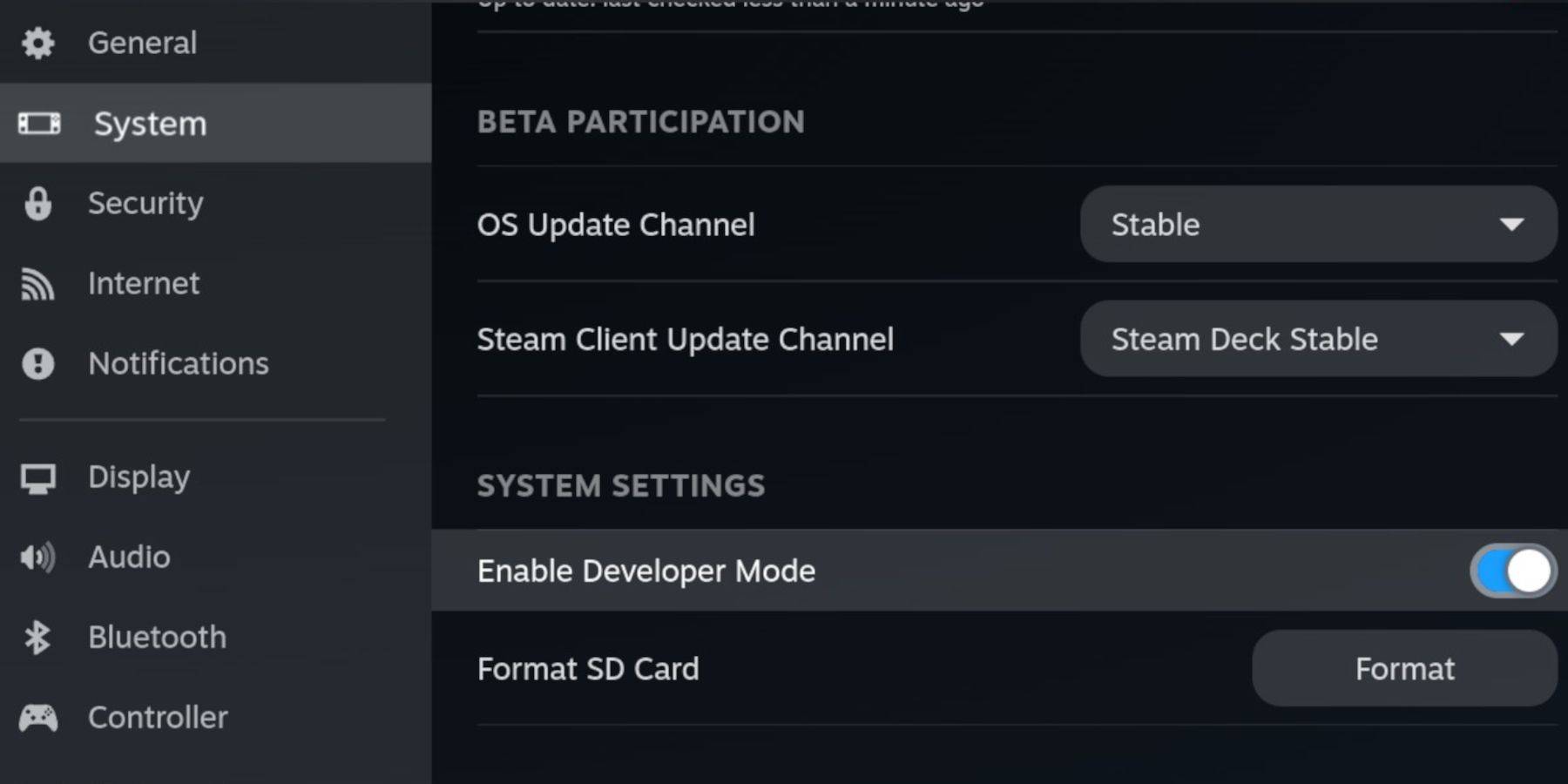 Before installing EmuDeck, enable Developer Mode and CEF Remote Debugging for compatibility.
Before installing EmuDeck, enable Developer Mode and CEF Remote Debugging for compatibility.
- Power on your Steam Deck.
- Access the Steam Menu (Steam button).
- Navigate to System > Developer Mode and enable it.
- Go to the Developer menu and enable CEF Remote Debugging.
- Access the Power menu (Steam button) and switch to Desktop Mode.
Essential Items:
- A fast A2 microSD card for EmuDeck and games. (Format it on the Steam Deck).
- Legally obtained Sega CD ROMs and BIOS files.
- (Optional but recommended) Keyboard and mouse for easier navigation.
Formatting Your SD Card:
- Insert your microSD card.
- Open the Steam menu, go to Storage, and format the SD card.
Installing EmuDeck:
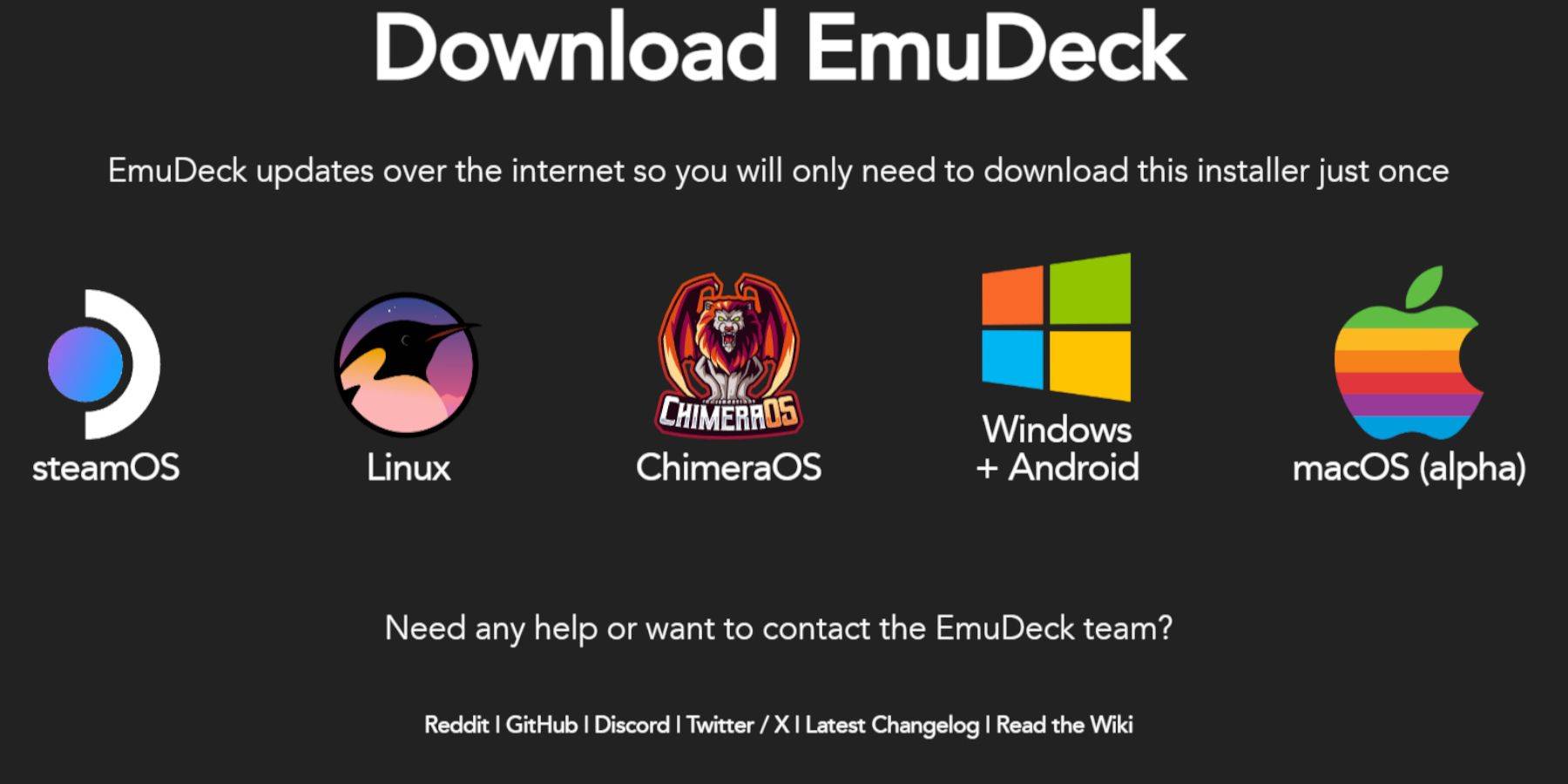
- Press the Steam button, select Power, and switch to Desktop Mode.
- Download a browser from the Discovery Store and use it to download EmuDeck. Choose the SteamOS version.
- Run the installer and select Custom installation.
- Choose your SD card as the installation location and select Steam Deck as the target device.
- Select RetroArch, MelonDS, Steam ROM Manager, and Emulation Station (or install all emulators).
- Complete the installation process.
Transferring Sega CD Files:
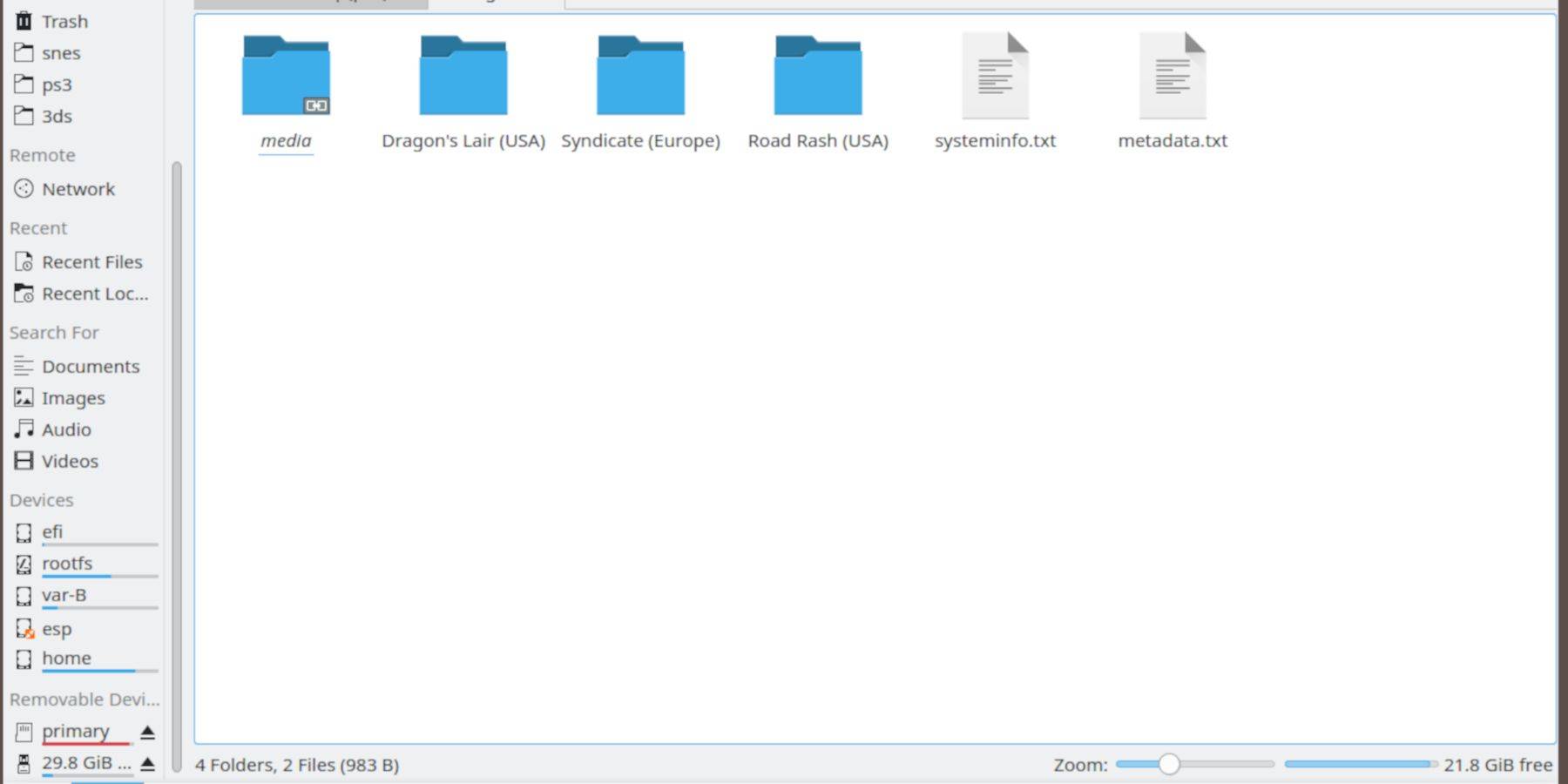
BIOS Files:
- Open the Dolphin File Browser in Desktop Mode.
- Navigate to your SD card (Primary).
- Go to the Emulation > BIOS folder and transfer your BIOS files.
Sega CD ROMs:
- Navigate to your SD card (Primary) > Emulation > ROMs > segaCD (or megaCD).
- Transfer your ROMs to this folder.
Adding ROMs with Steam ROM Manager:
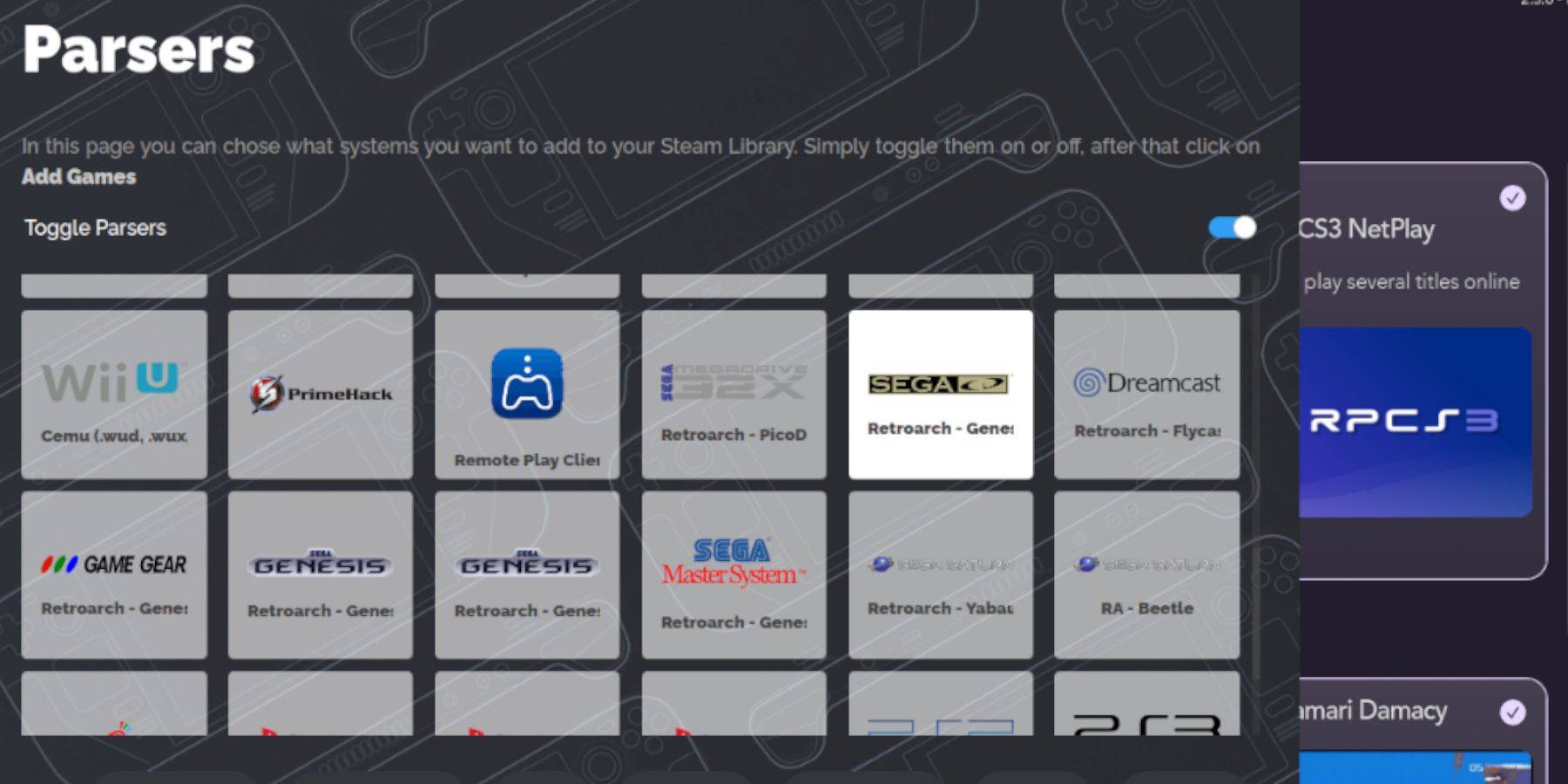
- Open EmuDeck and launch Steam ROM Manager.
- Follow the on-screen prompts, adding your Sega CD games.
- Click "Parse" to let the manager organize your games and covers.
Handling Missing Covers:
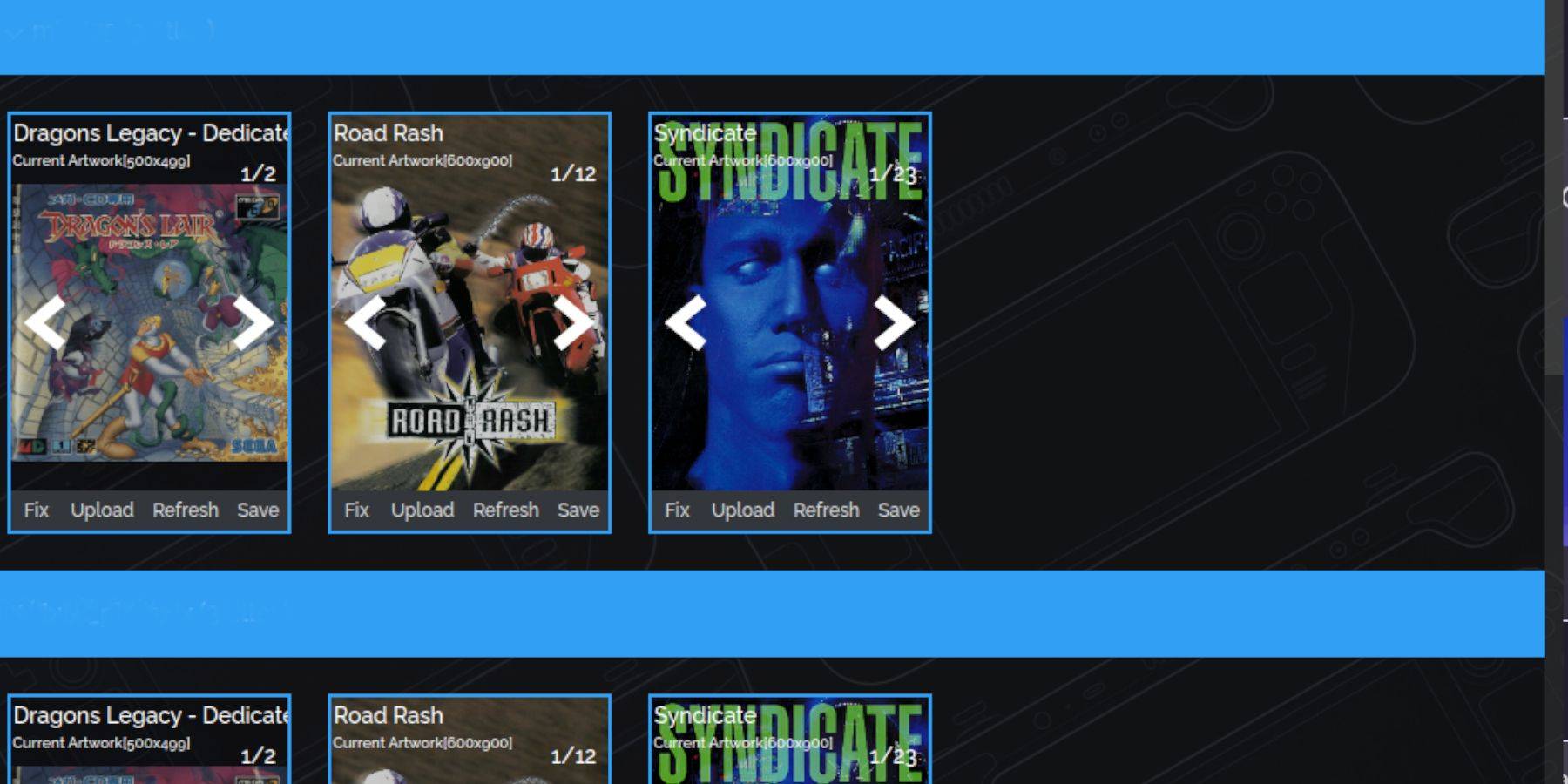
If covers are missing:
- Select "Fix" in Steam ROM Manager.
- Search for the game title.
- Choose a cover and click "Save and Close."
For manually adding covers:
- Click "Upload" in Steam ROM Manager.
- Select your downloaded cover image.
- Click "Save and Close."
Playing Your Sega CD Games:
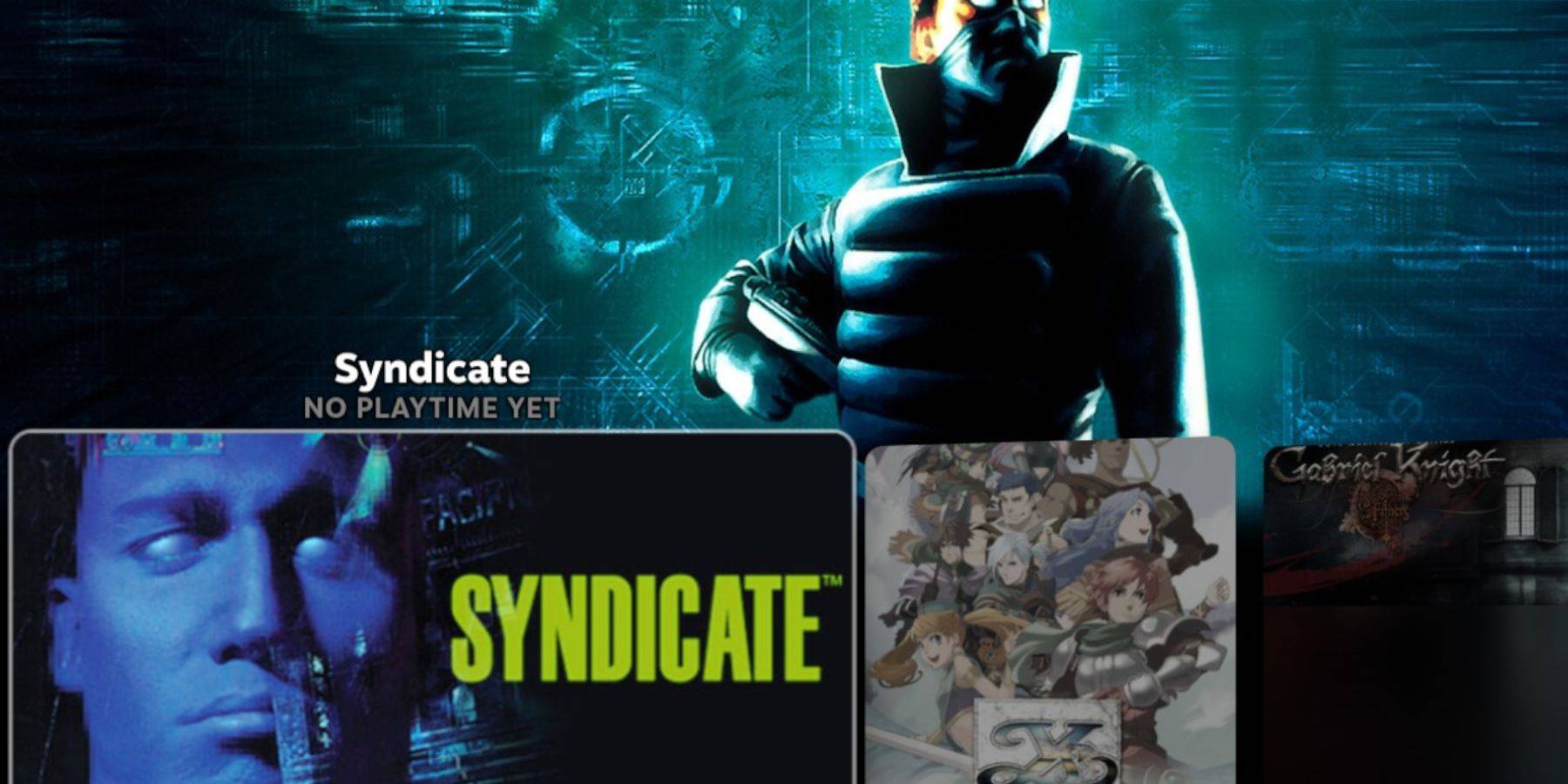
- Press the Steam button, go to Library > Collections.
- Open the Sega CD folder to launch your games.
Using Emulation Station:
Emulation Station provides a user-friendly interface.
- Press the Steam button, go to Library > Non-Steam.
- Launch Emulation Station. Use the scraper to download metadata and box art.
Installing Decky Loader:
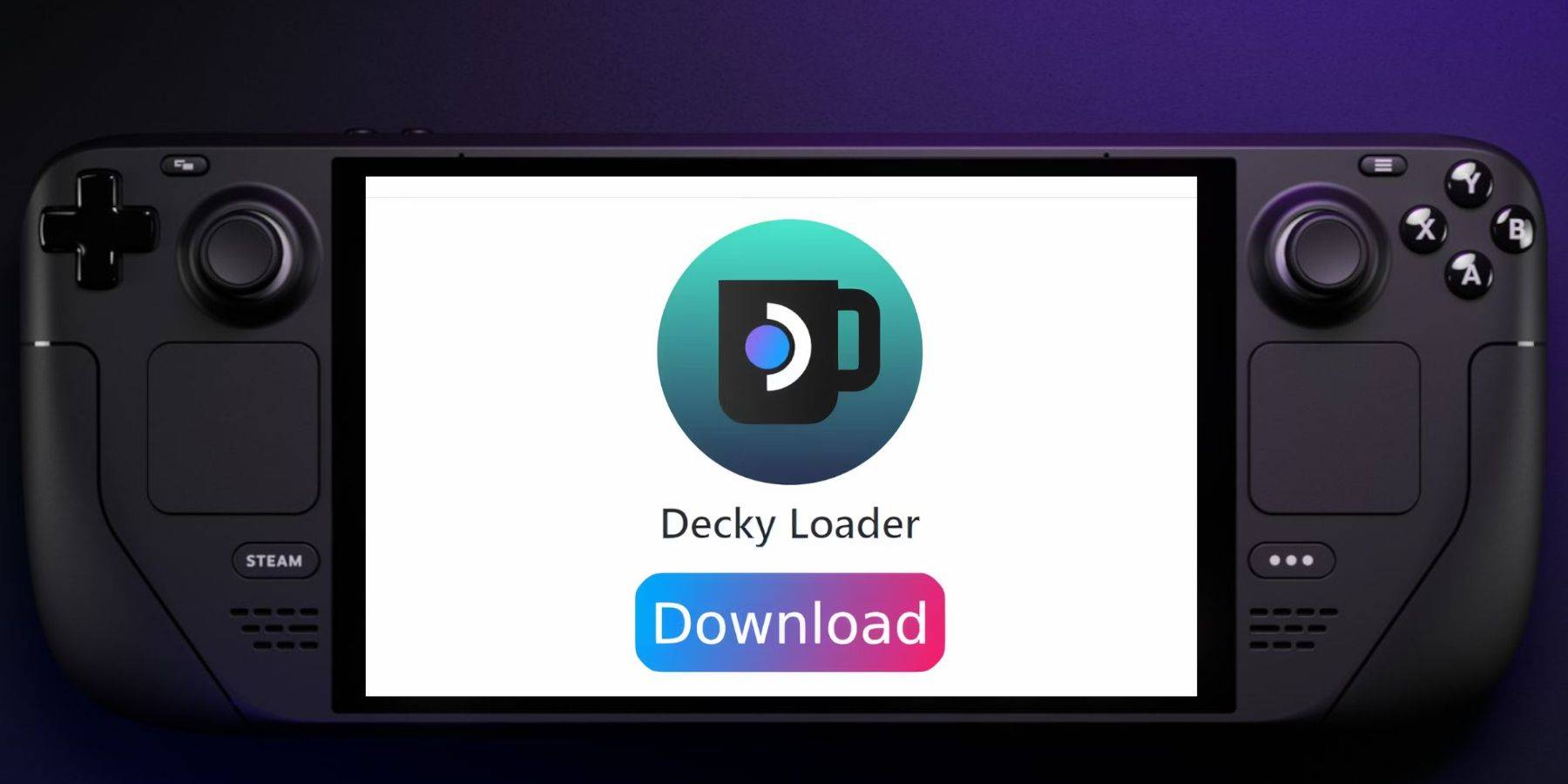
- Switch to Desktop Mode.
- Download Decky Loader from its GitHub page.
- Run the installer and choose Recommended Install.
- Restart your Steam Deck in Gaming Mode.
Installing and Configuring Power Tools:
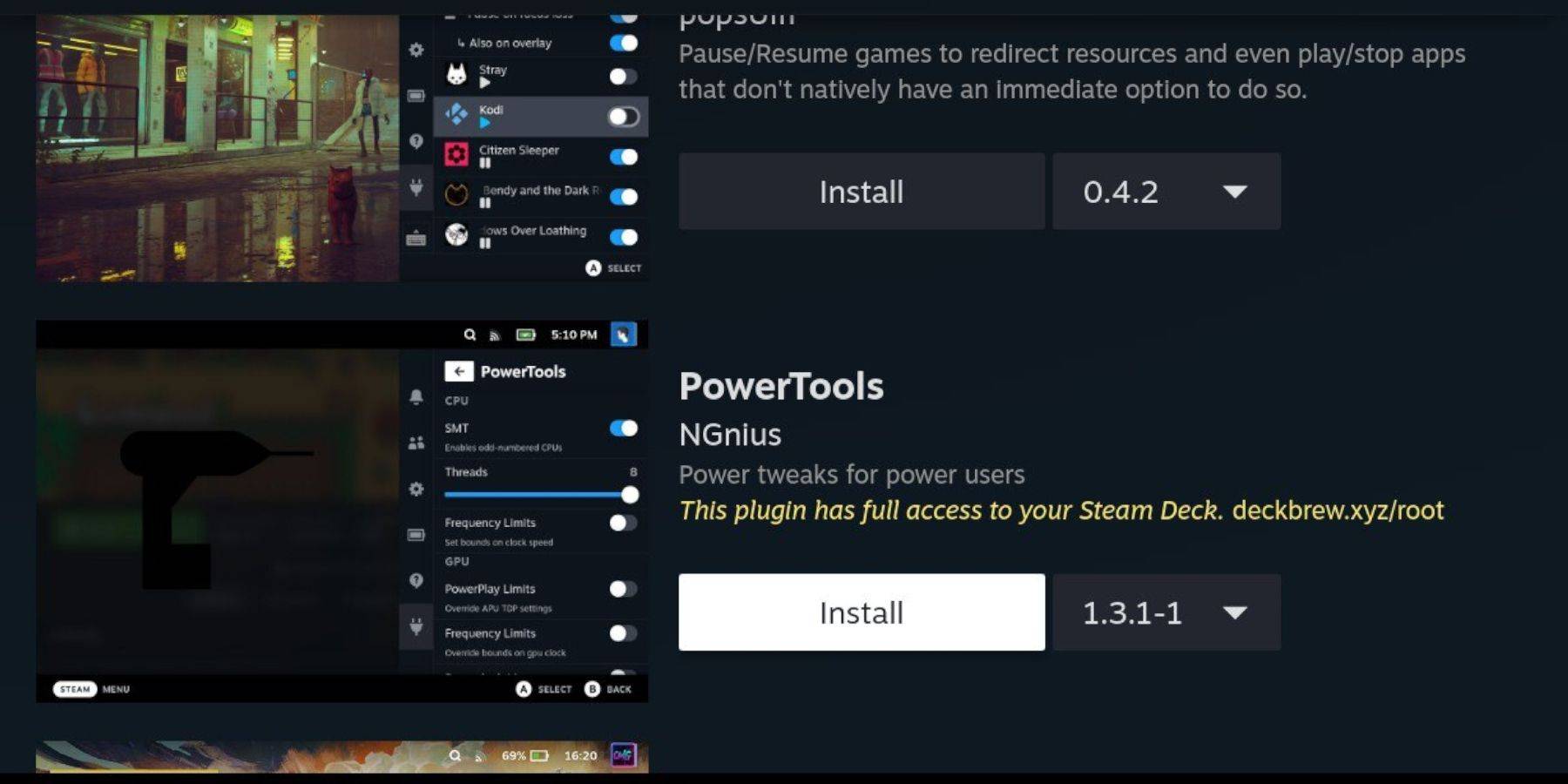
- Access Decky Loader via the Quick Access Menu (QAM).
- Install Power Tools from the Decky Store.
- Configure Power Tools (disable SMTs, set Threads to 4, adjust GPU clock if needed).
Restoring Decky Loader After a Steam Deck Update:
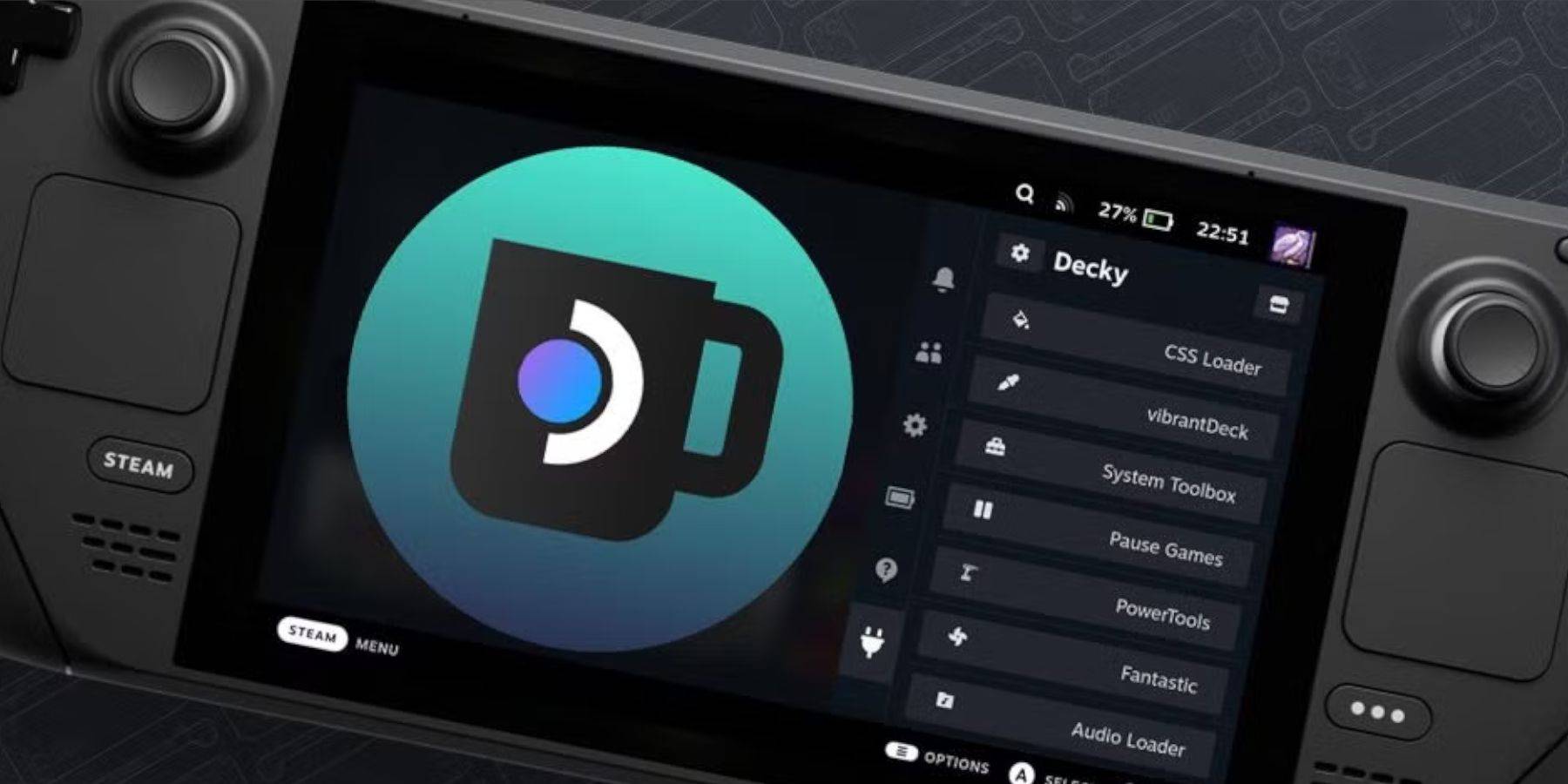
If Decky Loader is removed after an update:
- Switch to Desktop Mode.
- Re-download Decky Loader from GitHub.
- Run the installer using "Execute" and provide your sudo password.
- Restart your Steam Deck.
Enjoy your retro Sega CD gaming experience on your Steam Deck!









