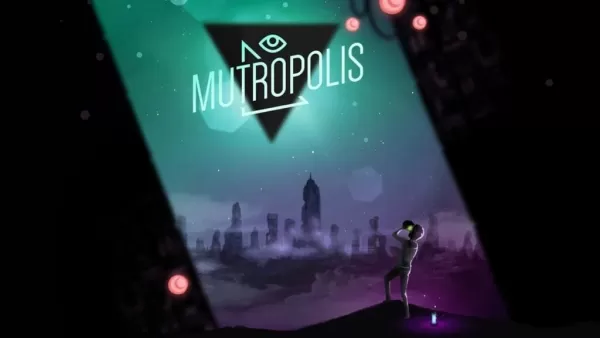While diving into the immersive world of first-person games like *Avowed*, motion sickness can be a real buzzkill. That queasy feeling threatening to spill over your keyboard, coffee table, or even your unsuspecting cat is definitely not the vibe we're going for. If you're picking up *Avowed* and feeling the onset of nausea, here's how you can tweak the settings to keep the fun in and the sickness out.
The Best Settings to Reduce Motion Sickness in Avowed
In most first-person games, the culprits behind motion sickness are typically head movement options and settings related to field of view and motion blur. *Avowed* is no exception.
How to Remove Head Movement and Camera Shake
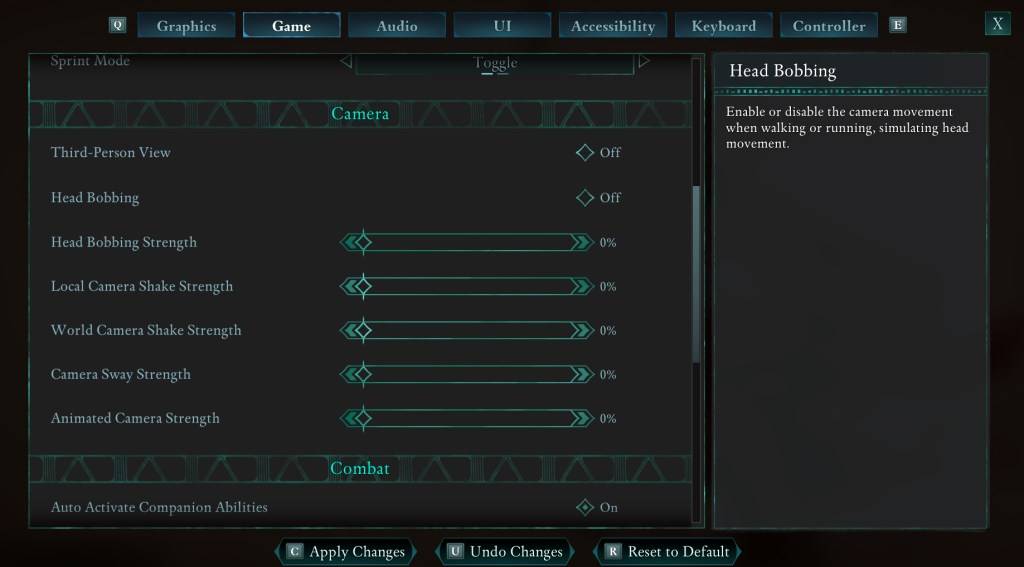
Let's tackle head movement and camera shake first, as eliminating these can often banish motion sickness while playing *Avowed*. Head over to the **Settings** menu and click on the "Game" tab. Scroll down to the "Camera" section and adjust the following options:
- Third-Person View: Off or on (this doesn't affect motion sickness).
- Head Bobbing: Off
- Head Bobbing Strength: 0%
- Local Camera Shake Strength: 0%
- World Camera Shake Strength: 0%
- Camera Sway Strength: 0%
- Animated Camera Strength: 0%
In most cases, these adjustments should help you play *Avowed* without feeling sick. Feel free to tweak these settings to find the perfect balance of immersion and comfort.
How to Fix the Field of View and Motion Blur
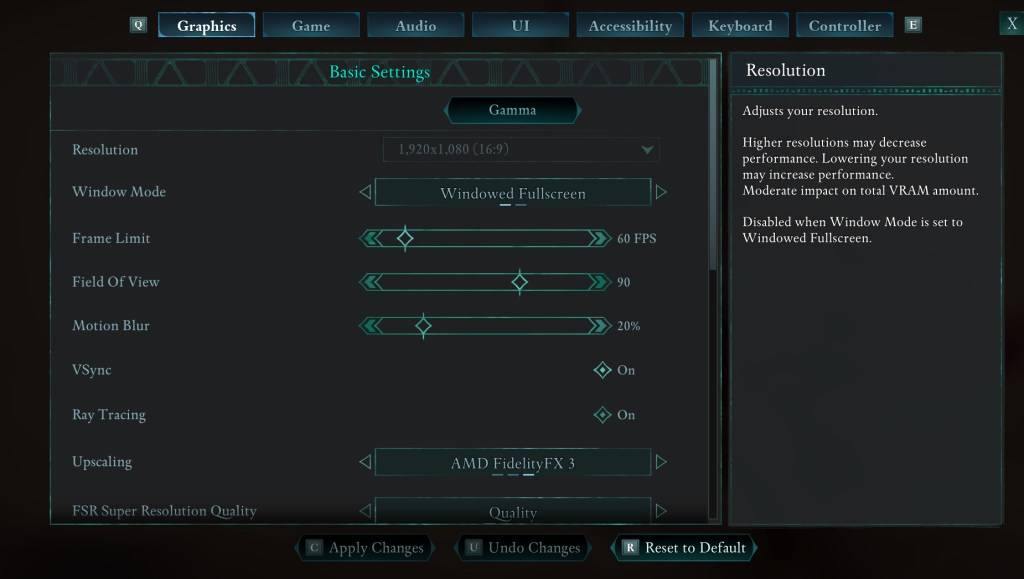
If turning off head bobbing and camera shake isn't enough, navigate to **Settings** and select the "Graphics" tab. You'll find sliders for "Field of View" and "Motion Blur" at the top under basic settings. Here's what to do:
- Field of View: Start by lowering the "Field of View" slider. Begin at a lower setting and gradually increase it until you find a comfortable level. It might take a few tries to get it right.
- Motion Blur: I recommend turning off "Motion Blur" or significantly reducing it. Begin at zero and adjust as needed.
What If You’re Still Feeling Motion Sick?
If you're still experiencing motion sickness, keep experimenting with these settings. You might also try switching between first-person and third-person views as needed. But if all else fails, don't force it. Take a break, hydrate (yes, seriously), and come back to it later.
And that's our guide on the best settings to reduce motion sickness in *Avowed*. Enjoy your gaming experience to the fullest!
Avowed is available now.